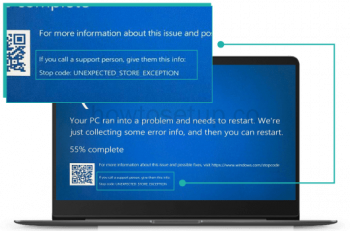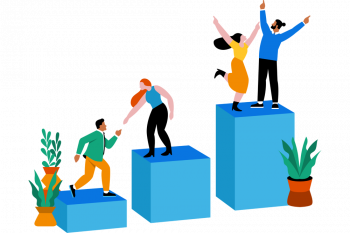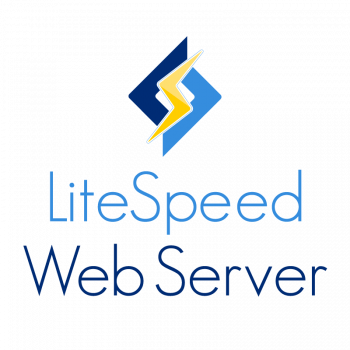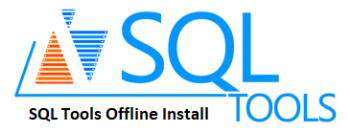Install Jenkins on Ubuntu 20.04 - Step by Step Process ?
This article covers how you can install Jenkins on Ubuntu OS. For further information about Jenkins, visit its official documentation.
Jenkins is an open-source automation server that can be used to easily set up continuous integration and continuous delivery (CI/CD) pipelines.
Continuous integration (CI) is a DevOps practice in which team members regularly commit their code changes to the version control repository, after which automated builds and tests are run.
Continuous delivery (CD) is a series of practices where code changes are automatically built, tested, and deployed to production.
To install Jenkins on Ubuntu 20.04 as a standalone service:
1. Run the following commands as root or user with sudo privileges or root to install OpenJDK 11:
$ sudo apt update
$ sudo apt install openjdk-11-jdk2. Once the installation is complete, verify it by checking the Java version:
# java -version3. Import the GPG keys of the Jenkins repository using the following wget command:
# wget -q -O - https://pkg.jenkins.io/debian/jenkins.io.key | sudo apt-key add -4. Next, add the Jenkins repository to the system with:
# sudo sh -c 'echo deb http://pkg.jenkins.io/debian-stable binary/ > /etc/apt/sources.list.d/jenkins.list'5. Once the Jenkins repository is enabled, update the apt package list and install the latest version of Jenkins by typing:
# sudo apt update
# sudo apt install jenkins6. Jenkins service will automatically start after the installation process is complete. You can verify it by printing the service status:
# systemctl status jenkins
Install AnyDesk On Ubuntu 20.04 / 18.04 - Step by Step Process ?
This article covers methods to Install AnyDesk on Ubuntu 20.04/18.04 Linux.
AnyDesk is a remote server management tool which provides powerful Linux-based connectivity for smooth and seamless remote access to any computer.
AnyDesk can be used comfortably for both individual, teams and in professional organizations offering remote support to customers.
To Install AnyDesk on Ubuntu:
1. Start by ensuring your system is updated.
$ sudo apt update
$ sudo apt -y upgrade2. Import AnyDesk GPG key for signing APT packages.
$ wget -qO - https://keys.anydesk.com/repos/DEB-GPG-KEY | sudo apt-key add -3. Then add AnyDesk repository content to your Ubuntu system.
$ echo "deb http://deb.anydesk.com/ all main" | sudo tee /etc/apt/sources.list.d/anydesk-stable.list4. Finally update apt cache and install the latest release of AnyDesk on Ubuntu.
$ sudo apt update
$ sudo apt install anydesk5. After installation, use the Desktop Applications launcher to start AnyDesk on Ubuntu.
$ anydesk
Install Visual Studio Code on CentOS 8 - Step by Step Process ?
This article covers how to install the VS code package on CentOS 8 using the command line application. Visual Studio Code is a free and open-source, cross-platform IDE or code editor that enables developers to develop applications and write code using a myriad of programming languages such as C, C++, Python, Go and Java to mention a few.
To Install Visual Studio Code on Debian, Ubuntu and Linux Mint:
1. Update your system by running the command.
$ sudo apt update2. Once updated, proceed and install dependencies required by executing.
$ sudo apt install software-properties-common apt-transport-https3. Next, using the wget command, download the repository and import Microsoft’s GPG key as shown:
$ wget -qO- https://packages.microsoft.com/keys/microsoft.asc | gpg --dearmor > packages.microsoft.gpg
$ sudo install -o root -g root -m 644 packages.microsoft.gpg /etc/apt/trusted.gpg.d/
$ sudo sh -c 'echo "deb [arch=amd64 signed-by=/etc/apt/trusted.gpg.d/packages.microsoft.gpg] https://packages.microsoft.com/repos/vscode stable main" > /etc/apt/sources.list.d/vscode.list'4. Once you’ve enabled the repository, update the system and install Visual Studio Code by running the command:
$ sudo apt update
$ sudo apt install code
Install Viber on Ubuntu 20.04 - Step by Step Process ?
This article covers how you can install Viber on your Ubuntu system. Also, you will learn how to remove Viber from Ubuntu in case you no longer need it.
Viber is an instant messaging and video calling app that allows you to send instant messages, photos, audio, video files, make free calls, and share your location with other Viber users. Viber was first released for smartphones, then later also developed for desktop users including Windows, Linux, and macOS.
To Install Viber via Deb Package:
1. Issue the following command in Terminal to download Viber .deb installer file.
$ wget https://download.cdn.viber.com/cdn/desktop/Linux/viber.deb2. Issue the following command in Terminal in order to install the viber.deb package.
$ sudo apt install ./viber.debTo Uninstall Viber from Ubuntu:
Run the below command to uninstall Viber from your Ubuntu desktop.
# sudo apt remove viber
Install Podman on Ubuntu 20.04 - Step by Step Process ?
This article covers how to install Podman on your system. Podman is the drop-in replacement for Docker on the Red Hat/CentOS/Fedora environments.
This new container technology improves on Docker by decentralizing the components necessary for container management.
Instead of having a single daemon for everything, Podman uses individualized components that are only used when necessary.
Another advantage of Podman is that it can work with pods, in similar fashion to Kubernetes.
To install Podman with the command:
$ sudo apt-get install podman -yWhen the installation completes, verify the installation with the command:
$ podman --version
Install ReactJS on Ubuntu 20.04 - Step by Step Process ?
This article covers the method of using ReactJS on a Ubuntu 20.04 system by installing NodeJS and required dependencies on it.
Finally, we demonstrated to you the usage of ReactJS by creating a sample application.
To install npm on Ubuntu Linux, login into your server as a sudo user and invoke the command below:
$ sudo apt install npmOnce the installation is complete, you can verify the version of npm installed using the command:
$ npm --versionTo install the tool, run the following npm command:
$ sudo npm -g install create-react-appOnce installed, you can confirm the version of installed by running:
$ create-react-app --versionHow to Install ReactJS on Ubuntu 20.04?
React or Reacts is a front-end JavaScript library that is used to develop UI components. It is managed by Facebook and open-source developers.
It makes it effortless to create and maintain interactive UI specifically for single-page applications.
Many developers are using it because of its flexibility, integrity, and its feature to bring Html directly into JS.
Many well-known corporations such as Facebook, Uber, and Instagram used the ReactJS framework to create interfaces.
To install npm, open up the terminal and type the following command:
$ sudo apt install npmTo verify if the installation is completed successfully, check the npm version through the command:
$ npm --version