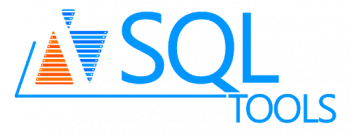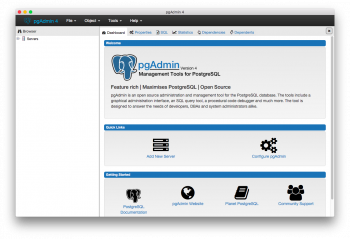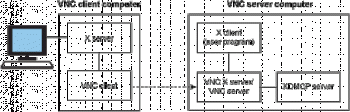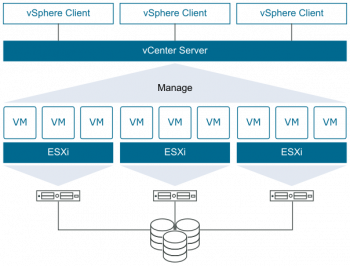Copy and Paste Text in the Ubuntu 20.04 LTS Linux Terminal - Step by Step ?
This article covers how you can copy and paste text in the Linux Terminal. This saves the time that spends in typing the long commands and text.
When you enter a long command into the Terminal window that you found on the web or in a document, you can save yourself some time by easily copying and pasting the command at the prompt.
To Copy and Paste Text into the Linux Terminal:
1. To begin, highlight the text of the command you want on the webpage or in the document you found.
2. Press Ctrl + C to copy the text.
3. Press Ctrl + Alt + T to open a Terminal window, if one is not already open. Right-click at the prompt and select "Paste" from the popup menu.
4. The text you copied is pasted at the prompt.
5. Press Enter to execute the command.
6. You can also copy text from the Terminal window to paste into other programs.
7. Simply highlight the text, right-click on it, and select "Copy" from the popup menu.
You can paste this text into a text editor, word processor, and so on.
Use of Head Command in Linux - With different examples ?
This article covers how to use head command with all required options.
By using the tail command with a head command, you can also display the last lines of a file on the terminal.
The head command, as the name implies, print the top N number of data of the given input.
By default, it prints the first 10 lines of the specified files.
If more than one file name is provided then data from each file is preceded by its file name.
Head command Syntax:
head [OPTION]... [FILE]...
Change Snap Packages Update Frequency - Step by Step Process ?
This article covers how to use Snap and how it updates. Snap packages are set to refresh (update) 4 times per day by default.
It should also be noted that automatic updating of snap packages cannot be completely disabled directly from the snapd settings, as there's no option for this (what's up with that?), so if you want to disable this altogether, you'll have to resort to workarounds like blocking the snap update URL, or setting your Internet connection to metered and them using the refresh.metered option to hold the snap refresh process when a metered connection is detected (sudo snap set system refresh.metered=hold).
If you want to check if a certain snap is available from the snap store, use the syntax:
$ snap find [ package name ]To view the current snap refresh (update) schedule for your system, use:
# snap refresh --timeTo change the snap refresh schedule, use:
# sudo snap set system refresh.timer=<frequency>You'll need to replace <frequency> with the snap refresh frequency you want to set for the timer, as defined in the Snapcraft documentation.
Access Google Drive on Ubuntu 20.04 LTS - Step by Step Process ?
This article covers how you can access Google drive on Ubuntu. Now you can easily access your Google Drive files directly from the File Manager.
The process involves adding your online Google account to your Gnome Online Accounts list. This configuration then lets you mount your Google Drive account to your Nautilus File Manager.
After mounting, you can access your online files, edit them, and add new files directly from your Ubuntu to your Google Drive.
To Install and Open Gnome Online Accounts:
1. Open the Ubuntu command line, the Terminal, either through the system Dash or the Ctrl+Alt+T shortcut.
2. Once the Terminal application opens, enter the following command as sudo:
$ sudo apt install gnome-online-accountsPlease remember that only an authorized user can add, remove and configure software on Ubuntu.
3. Once the utility is installed on your system, you can open it through one of the following methods:
By entering the following command in your Terminal:
$ gnome-control-center online-accounts
Install CouchDB on CentOS 8 - Step by Step Process ?
This article covers CouchDB installation on CentOS Linux System.
Apache CouchDB is an open-source database management system, developed by Apache Software Foundation. It is a NoSQL document-store database developed in ErLang.
CouchDB uses multiple formats and protocols to store, transfer, and process its data, it uses JSON (JavaScript Object Notation) to store data, JavaScript as its query language using MapReduce, and HTTP for an API.
Unlike a relational database, a CouchDB database does not store data and relationships in tables. Instead, each database is a collection of independent documents. Each document maintains its own data and self-contained schema.
CouchDB software includes a native web interface i.e. Fauxton for administration of CouchDB database server.
To Install CouchDB Yum Repository on CentOS 8:
1. Create a repo file by using vim editor.
# vi /etc/yum.repos.d/bintray-apache-couchdb-rpm.repo2. And add following directives in this file.
[bintray--apache-couchdb-rpm]
name=bintray--apache-couchdb-rpm
baseurl=http://apache.bintray.com/couchdb-rpm/el$releasever/$basearch/
gpgcheck=0
repo_gpgcheck=0
enabled=13. Build cache for newly installed yum repositories.
# dnf makecache4. Now we can install CouchDB software by using dnf command.
# dnf install -y couchdb
Install .Net Framework 5 on Ubuntu 20.04 LTS - Step by Step Process ?
This article covers how to Install .Net Framework 5 on Ubuntu. The .NET Core is a free and open-source software framework designed with keeping Linux and macOS in mind. It is a cross-platform successor to .NET Framework available for Linux, macOS and Windows systems.
.NET Core framework already provides scaffolding tools for bootstrapping projects.
To install .NET SDK on Ubuntu:
The .NET SDK allows you to develop apps with .NET. If you install the .NET SDK, you don't need to install the corresponding runtime. To install the .NET SDK, run the following commands:
# sudo apt-get update; \
sudo apt-get install -y apt-transport-https && \
sudo apt-get update && \
sudo apt-get install -y dotnet-sdk-5.0To Install ASP.NET Core runtime on Ubuntu:
In your terminal, run the following commands:
$ sudo apt-get update; \
sudo apt-get install -y apt-transport-https && \
sudo apt-get update && \
sudo apt-get install -y aspnetcore-runtime-5.0Before you install .NET, run the following commands to add the Microsoft package signing key to your list of trusted keys and add the package repository.
Open a terminal and run the following commands:
$ wget https://packages.microsoft.com/config/ubuntu/20.04/packages-microsoft-prod.deb -O packages-microsoft-prod.deb
sudo dpkg -i packages-microsoft-prod.deb