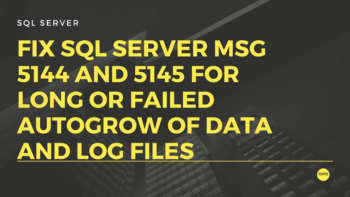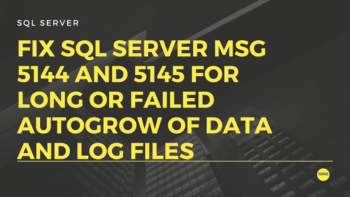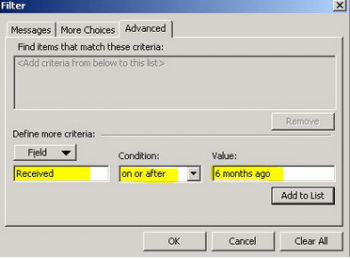Install and Use Docker Compose on CentOS 8 - Step by Step Process ?
This article covers how to install and use the Docker-compose on CentOS 8 system. By using the Docker-compose, you can deploy multiple Docker applications with container services through a single command.
Basically, Docker Compose is a tool that can be used to define and run multiple containers as a single service. With Docker Compose, you can link multiple containers and deploy an application from a single command.
It is mainly used in the development, testing and staging environment.
Docker Compose uses a YAML file to define a complex stack in a file and running it with a single command.
To install Docker on CentOS:
1. Before starting, make sure you have Docker installed on your server. If not installed, you will need to add Docker-CE repository to your system.
You can add it with the following command:
$ dnf config-manager --add-repo=https://download.docker.com/linux/centos/docker-ce.repo2. Once the repository is added, install the latest version of docker using the following command:
# dnf install docker-ce --nobest -y
# systemctl start docker
# systemctl enable docker3. You can verify the docker version with the following command:
$ docker --version
Install AWX on Ubuntu 20.04 - Step by Step Process ?
This article covers how to install ansible AWX on Ubuntu 20.04. You have got a basic idea about managing hosts, inventories, and projects from AWX ansible.
Ansible AWX is an open source tool which provides a web-based user interface, REST API, and task engine for easy and collaborative management of Ansible Playbooks and Inventories.
AWX allows you to centrally manage Ansible playbooks, inventories, Secrets, and scheduled jobs from a web interface.
To Install Ansible on Ubuntu:
Run the following commands,
# sudo apt update
# sudo apt install ansible
Add a User to Sudoers on Ubuntu 20.04 LTS - Step by Step Process ?
This article covers how to add a user to sudoers using different methods, limit root access with sudo and remove a user from sudoers.
Sudo is a very handy tool for system administrators that allow them to provide root access to a user with granularity.
Steps to Add Sudo User on Ubuntu ?
1. Log into the system with a root user or an account with sudo privileges.
2. Open a terminal window and add a new user with the command:
# adduser newuserThe adduser command creates a new user, plus a group and home directory for that user.
You may get an error message that you have insufficient privileges. (This typically only happens for non-root users.) Get around it by entering:
# sudo adduser newuser3. You can replace newuser with any username you wish. The system will add the new user; then prompt you to enter a password. Enter a great secure password, then retype it to confirm.
To Add User to Sudo Group:
1. In a terminal, enter the command:
# usermod -aG sudo newuserReplace newuser with the username that you entered in Step 1.
Again, if you get an error, run the command with sudo as follows:
# sudo usermod -aG sudo newuserThe -aG option tells the system to append the user to the specified group. (The -a option is only used with G).
Install Apache OpenOffice on CentOS 8 - Step by Step Process ?
This article covers how to install Apache OpenOffice on CentOS 8. Apache OpenOffice is a software bundle which contains various software tools like word processor, spreadsheet, database management, and so on. It is very much similar to other popular editors like Libreoffice and NeoOffice.
Main features and tools provided by OpenOffice:
1. Writer a word processor you can use for anything from writing a quick letter to producing an entire book.
2. Calc a powerful spreadsheet with all the tools you need to calculate, analyze, and present your data in numerical reports or sizzling graphics.
3. Impress the fastest, most powerful way to create effective multimedia presentations.
4. Draw lets you produce everything from simple diagrams to dynamic 3D illustrations.
5. Base lets you manipulate databases seamlessly. Create and modify tables, forms, queries, and reports, all from within Apache OpenOffice.
6. Math lets you create mathematical equations with a graphic user interface or by directly typing your formulas into the equation editor.
Install and Use Kaffeine in Ubuntu 20.04 - Step by Step Process ?
This article covers how to install Kaffeine on Ubuntu 20.04 system. Kaffeine is the media player that is used for playing different videos and audios in various formats. Not only this but users run files from external devices like DVDs and CDs.
Kaffeine provides the additional functionality of playing live digital television.
Install kaffeine by entering the following commands in the terminal:
$ sudo apt update
$ sudo apt install kaffeine
Change User Password in Ubuntu Linux - Step by Step Process ?
This article covers how you can change user password in Linux either graphically or using the command line. Both Linux and UNIX-like operating systems use the passwd command to change user password.
This applies to any Linux distribution, including Alpine, Arch, Ubuntu, Debian, RHEL, Fedora, Oracle CentOS, SUSE/OpenSUSE and other popular Linux distros.
The passwd is used to update a user's authentication token (password) stored in /etc/shadow file.
To Set User Password in Linux:
Type following passwd command to change your own password:
$ passwdTo see all user account try grep command or cat command as follows:
$ cat /etc/passwd
$ grep '^userNameHere' /etc/passwd
$ grep '^linuxapt' /etc/passwd