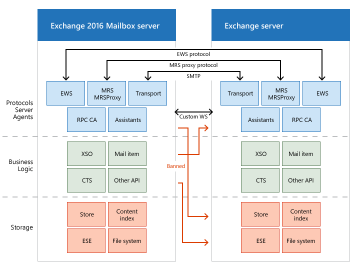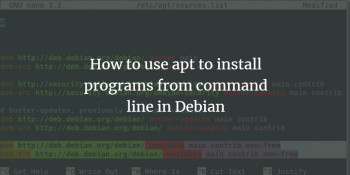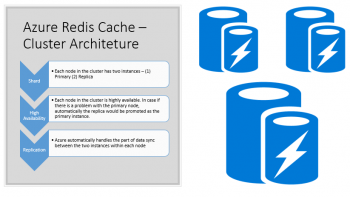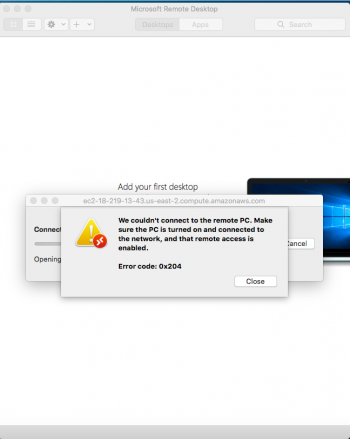Shadow Redundancy Exchange Server 2016
This article will guide you on the features of Shadow Redundancy #Exchange Server 2016.
To remove all messages from a particular queue, click the Queues tab.
Select a queue, right-click, and then select Remove #Messages (with NDR) or Remove Messages (without NDR).
Submission queue. #Mailbox servers and Edge Transport servers. Holds messages that have been accepted by the Transport service, but haven't been processed. Messages in the Submission queue are either waiting to be processed, or are actively being processed.
Advantages and Features of Exchange Server 2016:
1. Improved search experience. Thanks to the asynchronous and decentralized architecture.
2. New cloud-focused architecture that supports mobility.
3. Easier collaboration on SharePoint and OneDrive.
4. Faster failover and failure isolation.
5. Outlook on the web and Outlook app feature enhancement.
Install Linux Software Via Command line
This article will guide you on methods to install #Linux #Software via command line. #Debian, Ubuntu, Mint, and other Debian-based distributions all use . deb files and the dpkg package management system. There are two ways to install apps via this system. You can use the apt application to install from a repository, or you can use the dpkg app to install apps from .
To compile a program from a source in Linux:
i. Open a console.
ii. Use the #command cd to navigate to the correct folder. If there is a README file with installation instructions, use that instead.
iii. Extract the files with one of the commands.
iv. ./configure.
v. make.
vi. sudo make install (or with checkinstall ).
To Check os version in Linux:
1. Open the #terminal application (bash shell)
2. For remote server login using the ssh: ssh user@server-name.
3. Type any one of the following command to find os name and version in Linux: cat /etc/os-release. lsb_release -a. hostnamectl.
4. Type the following command to find Linux kernel version: uname -r.
Docker error initializing network controller
This article will guide you on tips to resolve the error 'Docker error initializing network controller'. This docker error happens in the process of trying to start the docker service.
To fix docker failed to start daemon: Error initializing network controller no network available:
Add a docker0 bridge interface;
# ip link add name docker0 type bridge
# ip addr add dev docker0 172.17.0.1/16
Docker originally used Linux Containers (LXC) and was designed for Linux kernel only.
In the case of Windows, Docker uses Hyper-V which is in-built virtualization technology provided by Windows. Docker uses Hypervisor framework in the case of MacOs for virtualization.
Docker is a platform and tool for building, distributing, and running Docker containers.
Kubernetes is a container orchestration system for Docker containers that is more extensive than Docker Swarm and is meant to coordinate clusters of nodes at scale in production in an efficient manner.
Best practices for Azure Cache for Redis
This article will guide you on some of the Best practices for Azure Cache for Redis. By following these best practices, you can help maximize the performance and cost-effective use of your Azure Cache for Redis instance.
1. Use Standard or Premium tier for production systems. The Basic tier is a single node system with no data replication and no SLA.
2. Remember that Redis is an in-memory data store.
3. Develop your system such that it can handle connection blips because of patching and failover.
4. Configure your maxmemory-reserved setting to improve system responsiveness under memory pressure conditions.
5. Redis works best with smaller values, so consider chopping up bigger data into multiple keys.
6. Locate your cache instance and your application in the same region. Connecting to a cache in a different region can significantly increase latency and reduce reliability.
7. Reuse connections. Creating new connections is expensive and increases latency, so reuse connections as much as possible.
8. Configure your client library to use a connect timeout of at least 15 seconds, giving the system time to connect even under higher CPU conditions.
AWS error code 0x204
This article will guide you on methods to fix AWS #error code 0x204 which happens in the process of trying to login to a remote machine on VPC.
Amazon Virtual Private #Cloud (Amazon #VPC) is a service that lets you launch AWS resources in a logically isolated virtual network that you define. You can use both IPv4 and IPv6 for most resources in your virtual private cloud, helping to ensure secure and easy access to resources and applications.
To enable RDP access on AWS instance:
i. Open the Amazon EC2 console , set it to the stack's region, and choose Security Groups from the navigation pane.
ii. Choose AWS-OpsWorks-RDP-Server, choose the Inbound tab, and choose Edit.
iii. Choose Add Rule and specify the following settings: Type – RDP.
To connect from the #Amazon EC2 console:
1. Open the Amazon #EC2 console.
2. In the left navigation pane, choose Instances and select the instance to which to connect.
3. Choose Connect.
4. On the Connect To Your Instance page, choose EC2 Instance Connect (browser-based SSH connection), Connect.
ModSecurity failed to open the audit log file error
This article will guide you on methods to resolve the error 'ModSecurity failed to open the audit log file' which occur as a result of a missing log files or due to improper permissions.
1. Setting ownership to www-data:www-data and file permissions from 600 to 660 will fix this problem.
2. Ensure that the permissions are properly configured on these files.
Execute the command below:
chmod 0644 /etc/apache2/logs/error_log
chmod 0600 /etc/apache2/logs/modsec_audit.log
The modsec log files are assigned 0600 permissions by default, whereas the error_log is assigned 0644 permissions by default.
3. mkdir permission denied signifies that the user you're running the mkdir as, doesn't have permissions to create new directory in the location you specified.
You should use ls command on the higher level directory to confirm permissions.
4. The mkdir command by default gives rwx permissions for the current user only. To add read, write, and execute permission for all users, add the -m option with the user 777 when creating a directory.