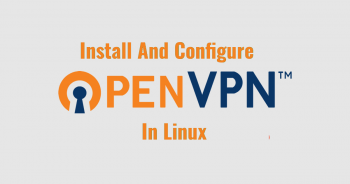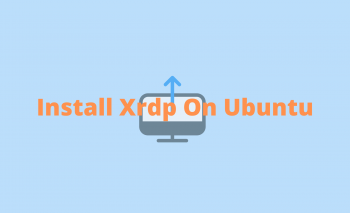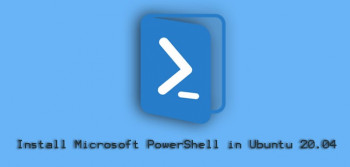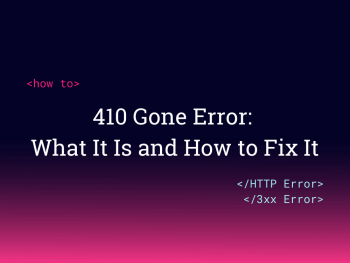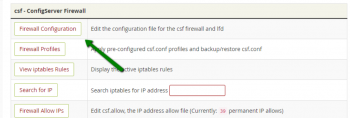OpenVPN on Linux
This article will guide you on steps to set up OpenVPN on Linux.
OpenVPN config files (. ovpn) offer an easy way to configure #OpenVPN on your computer to work with our servers. These files contain the correct cipher types, #Certificate Authority, Certificate, and Private Keys. You can use these files on Mac, Linux, #Windows, Android, and iOS.
By default the OpenVPN Access Server comes configured with OpenVPN daemons that listen on port 1194 UDP, and OpenVPN daemons that listen on port 443 TCP. While the best connection for an OpenVPN #tunnel is via the #UDP port, we implement TCP 443 as a fallback method.
To Set up OpenVPN Server on Ubuntu #Linux:
1. Find and note down your public IP address.
2. Download openvpn-install.sh script.
3. Run openvpn-install.sh to install OpenVPN server.
4. Connect an OpenVPN server using iOS/Android/Linux/Windows client.
5. Verify your connectivity.
Install Firejail in Linux
This article will guide you on steps to #install #Firejail in Linux. Basically, Firejail reduces the risk of security breaches by restricting the untrusted applications and separating them from other parts of the system.
#Sandboxing involves providing a safe environment for a program or #software so that you can play around with it without hurting your system. It actually keeps your program isolated from the rest of the system, by using any one of the different methods available in the #Linux #kernel.
To Install the Firejail Software:
1. Open up a terminal window.
2. Issue the command sudo apt-get install firejail.
3. Type your sudo password and hit Enter.
4. If prompted, type y to allow the installation to continue.
5. Allow the installation to complete.
Install XRDP Server
This article will guide you on steps to install XRDP #Server on #Ubuntu. To provide remote access via RDP, a Windows native protocol, XRDP behind the scenes uses #VNC, a remote access protocol more common in Linux.
After #xrdp is installed you can start the server with the following command:
Service xrdp start.
Service xrdp-sesman start (Thanks to Greg for pointing that out) — UPDATE!!
If want it to auto start after reboot you need to run this command also: update-rc.d xrdp enable (It will not start xrdp-sesman automatic).
To use XRDP Linux:
1. With #Ubuntu 18.04 first install xrdp: sudo apt-get -y install xrdp.
2. Next, one may adjust the configuration file: sudo nano /etc/xrdp/xrdp.ini.
3. Set encryption level to high: encrypt_level=high.
4. Next, allow just RDP through the local firewall: sudo ufw allow 3389/tcp.
Install Microsoft PowerShell on Ubuntu
This article will guide you on steps to install PowerShell on #Ubuntu. #PowerShell is a configuration management tool that brings the capabilities of Linux command-line interface (#CLI) control into the historically point-and-click Windows environment to manage Windows servers efficiently in virtual deployments.
With PowerShell and WSL, we can integrate Linux commands into #Windows just as if they were native applications.
No need to hunt around for Win32 builds of #Linux utilities or be forced to interrupt your workflow to drop into a Linux shell.
To check the PowerShell version installed in your system, you can use either $PSVersionTable or $host command.
To get a list of PowerShell commands:
1. Get-Command gets the commands from #PowerShell modules and commands that were imported from other sessions.
2. To get only commands that have been imported into the current session, use the ListImported parameter.
3. Without parameters, Get-Command gets all of the #cmdlets, functions, and aliases installed on the #computer.
HTTP status code 410 Methods to fix it
This article will guide you on methods to fix HTTP status code 410 error.
When a user tries to access an asset that no longer exists on the requested server, it often returns an http status #code of 410.
The #HyperText Transfer Protocol (#HTTP) 410 Gone client error response code indicates that access to the target resource is no longer available at the origin server and that this condition is likely to be permanent.
To Fix an #Error 405:
1. Check the #URL.
2. Rollback Recent Upgrades.
3. Uninstall New Extensions, Modules, or Plugins.
4. Double-Check Your Database Changes.
5. Check the Configuration Files for Your Web Server.
6. Check the Application Logs.
7. Debug Your Application Code or Scripts.
Frequent connection timeout errors due to cPanel firewall issues
Make sure that your browser is up to date. Sometimes the “Connection timed out” message can appear if your browser is out of date. Outdated #software can have compatibility issues and bugs that can cause this and other errors to appear.
The HyperText Transfer Protocol (HTTP) 408 #Request Timeout response status code means that the server would like to shut down this unused connection. It is sent on an idle connection by some #servers, even without any previous request by the client.
To fix the problem, be sure that your browser is up to date.
To Fix the ERR_CONNECTION_TIMED_OUT Error:
1. Check Your Connection. Google Chrome, Firefox, and Edge all recommend that you should check your network connection.
2. Disable Firewall and Antivirus Software Temporarily. Firewalls and antivirus software are intended to protect users and their systems.
3. Disable Proxy Settings.
4. Change DNS Servers.