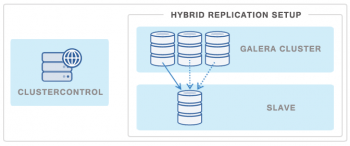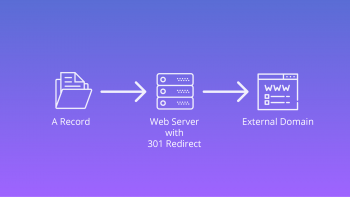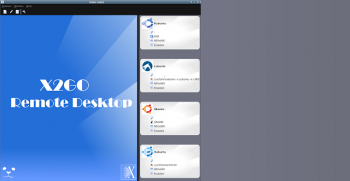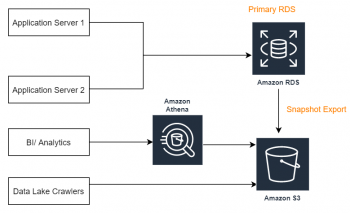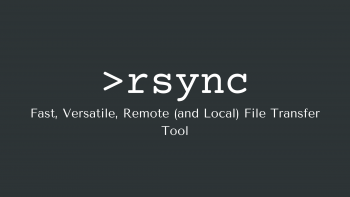Galera cluster asynchronous replication
This article will guide you on steps to perform Galera cluster asynchronous replication for #MySQL. Galera Cluster for MySQL is a true Multi-Master Cluster based on synchronous replication. It's an easy-to-use, high-availability solution, which provides high system up-time, no data loss and scalability for future growth.
To do you get a Galera Cluster:
1. Create a #Cloud Server. First, log in to your Cloud Server via an SSH tool such as putty.
2. Install #MariaDB Server on All Servers.
3. Configure Each Server in the #Cluster.
4. Initialize the Galera Cluster.
5. Test Galera Cluster #Replication.
Joomla error displaying the error page
This article will guide you on steps to resolve #Joomla #error displaying the error page which occurs due to trouble in the configuration file or a corrupt #database.
After you have determined the correct database settings, you are ready to update the configuration.php file.
To do this, follow these steps:
1. In the FILES section of the cPanel home screen, click File Manager:
2. Navigate to the directory where Joomla is installed.
3. Right-click the configuration.php file, and then click Edit.
4. Locate the $db variable, and then replace the value with the name of the Joomla database that you obtained in the previous procedure.
For example, if your database name is username_joom123, modify the text as follows:
public $db = 'username_joom123';
5. Locate the $user variable, and then replace the value with the database username that you obtained in the previous procedure. For example, if your database username is username_joomuser, modify the text as follows:
public $user = 'username_joomuser';
6. Locate the $password variable, and then replace the value with the database user's password. For example, if your database user's password is example_password, modify the text as follows:
public $password =
7. Locate the $dbprefix variable, and then replace the value with the database table prefix that you obtained in the previous procedure.
For example, if the database table prefix is jos_, modify the text as follows:
public $dbprefix = 'jos_';
8. irm that the $host variable is set to localhost as follows:
public $host = 'localhost';
9. Click Save Changes.
10. Use your web browser to go to the Joomla site's URL. The site should load.
301 redirect dns record
This article will guide you on how to set up 301 redirect DNS record. Basically, we must create the redirects carefully, so that we don't lose the traffic.
301 redirect #DNS records are the best method that we can implement for achieving a good redirect.
Redirects are not bad for #SEO, but — as with so many things — only if you put them in place correctly.
1. A bad implementation might cause all kinds of trouble, from loss of PageRank to loss of traffic.
2. Redirecting pages is a must if you make any changes to your URLs.
3. A 301 redirect is a permanent #redirect that passes full link equity (ranking power) to the redirected page. 301 refers to the HTTP status code for this type of redirect.
4. In most instances, the 301 redirect is the best method for implementing redirects on a website.
Remote Desktop on Debian Using X2Go
This article will guide you on the steps to set up remote desktop on #Debian. X2Go can be used to access Windows systems through a #proxy. Client packages can be run on #FreeBSD, Linux, #OS X, or #Windows.
With the desktop sharing function of X2go you can gain full-access to the desktop of another computer, similar to programs such as Remote Desktop, TeamViewer, and LogMeIn. You can see an #X2go session from somebody else, but you can also see a normal desktop. Desktop Sharing functionality requires access to port 22.
To Connect to Linux Remotely Using #SSH in #PuTTY:
1. Select Session > Host Name.
2. Input the #Linux computer's network name, or enter the IP address you noted earlier.
3. Select SSH, then Open.
4. When prompted to accept the certificate for the connection, do so.
5. Enter the username and password to sign into your Linux device.
Copy rds snapshot to s3
This article will guide you on resolve common rds #error. Basically, the process to copy rds snapshot to s3 is simple and creates and saves backups of the DB instance in the Amazon S3 bucket.
Amazon Relational Database Service (#Amazon RDS) makes it easy to set up, operate, and scale a relational database in the cloud. It provides cost-efficient and resizable capacity while automating time-consuming administration tasks such as hardware provisioning, database setup, patching and backups.
RDS creates a storage volume snapshot of your #DB instance, backing up the entire DB instance and not just individual databases. RDS saves the automated backups of your DB instance according to the backup retention period that you specify.
To copy a #RDS snapshot from one region to another:
1. Create a #snapshot of your RDS.
2. In your newly created snapshot go to Actions -> Copy Snapshot.
3. Click orange View snapshots in destination region.
4. In the target region's snapshots table find your copied snapshot, and wait until status "Copying" becomes "Completed".
5. Select the snapshot, click Actions -> Restore Snapshot.
Preserve Permissions in rsync
This article will guide you on how to use rsync to preserve permissions.
Rsync, or Remote #Sync, is a free command-line tool that lets you transfer files and directories to local and remote destinations. #Rsync is used for mirroring, performing backups, or migrating data to other servers.
a = archive - means it preserves #permissions (owners, groups), times, symbolic links, and devices. Use of "/" at the end of path: When using "/" at the end of source, rsync will copy the content of the last folder.
To preserve permissions when files and folders are copied or moved, use the Xcopy.exe utility with the /O or the /X switch.
The object's original permissions will be added to inheritable permissions in the new location.
To make rsync to preserve timestamps:
1. To overcome this, there is another option that you can specify in the rsync command that will preserve the timestamps during the synchronization process.
2. Without preserving the timestamp, the files will display the modification date and time as the time that the rsync command was run.