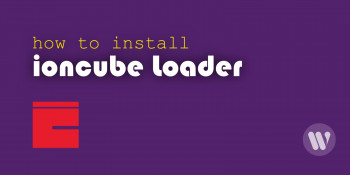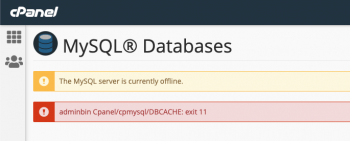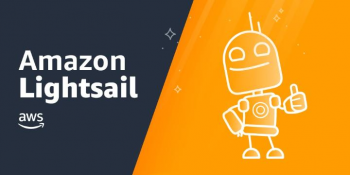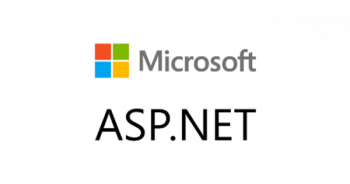Directadmin ioncube How to install and fix related errors
This article will guide you on how to set up the Ioncube loader and fix DirectAdmin Ioncube #errors. Incorrect timezone and misconfiguration in the php.ini file cause errors after installing the Ioncube loader in #DirectAdmin.
ionCube and Zend are fine for code protection, and even if some decompilation service produced usable code from an encoded file, this would typically do little if anything to diminish the benefits from encoding and license enforcement, and may even result in increased revenue in the longer term for the software.
To use ionCube #PHP encoder?
To use this PHP function to output the required data complete the following steps:
1. Connect to your server via #SSH.
2. Create a PHP file.
3. Add the phpinfo() function.
4. Save the file inside the root website folder.
5. Display in a browser.
6. Search the document for ionCube references.
7. Delete the file when done.
To enable Ioncube #loader in #cPanel:
1. Login to #WHM (root)
2. Go to Server Configuration -> Tweak Settings -> PHP.
3. Select #ioncube check box for cPanel PHP loader.
4. Click on Save button.
That's it.
This will enable Ioncube for you in 3rd party PHP binary.
cPanel MySQL error query PHP
This article will guide you on methods to fix cPanel MySQL #error query #PHP. Generally, the MySQL error query PHP is mainly related to the PHP file. This can be either caused due to incorrect database details in the PHP file or incorrect permissions or incorrect ownership in files.
To fix this issue:
1. Update to the latest version of #MySQL to resolve the issue.
For some, this may require removing yum version locks on the MariaDB packages.
If packages are locked for #MariaDB clear the lock with the below command:
yum versionlock clear
Otherwise, proceed with the updates for MariaDB:
yum upgrade MariaDB-*
Create a virtual machine using lightsail in AWS
This article will guide you on how to create a virtual #machine using Lightsail in #AWS.
#Lightsail is an easy-to-use virtual private server (#VPS) that offers you everything needed to build an application or website, plus a cost-effective, monthly plan.
To create a virtual machine in #cloud:
1. Using the left-hand navigation bar, click Compute Engine and then select #VM instances from the item list.
2. If this is your first #VM on the platform.
3. If you have a VM template you can import it to GCP, but in this case we will create a VM from scratch.
Asp net error 1334
This article will guide you on steps to resolve Asp.net #error 1334 which is a generic error often encountered while trying to run an #ASP .NET web application in Windows. ASP.NET uses the common language runtime (CLR), which provides a way of notifying #applications of errors in a uniform way.
When an error occurs, an exception is thrown. An exception is any error, condition, or unexpected behavior that an application encounters.
To fix Asp.net error #1334:
1. Run a repair of .NET #Framework 2.0 and attempt to restart the Backup Exec Server service.
2. If the issue persists, uninstall .NET Framework 2.0 and all related updates.
3. Reboot the #Media Server.
4. Reinstall .NET Framework 2.0.
5. Reboot the Media Server.
Nagios migration to new Linux server
This article will guide you on steps to #migrate Nagios server to a new Linux server. Nagios provides complete monitoring of #applications and application state – including #Windows applications, #Linux applications, #UNIX applications, and #Web applications.
Main benefits of #Nagios:
1. Increased server, services, process, and application availability.
2. Fast detection of network and server outages and protocol failures.
3. Fast detection of failed servers, services, processes and batch jobs.
Using CSF firewall to block countries
This article will guide you on how to block/allow countries in the CSF #firewall. CSF is used to restrict or allow countrywide IP ranges in the server using the country codes. For every country you want to deny, you just enter those letters in the field (separated by a comma). Once you're done, scroll to the bottom of the page and click CHANGE. This will restart the firewall, and you're now all set to go.
ConfigServe Firewall (#CSF) is a firewall configuration script created to provide better security for your server while giving you an easy to use and advanced interface for managing your #firewall settings in cPanel servers.
To limit the ability to connect on a specific port or ports to visitors with IP addresses originating in a specific country or countries, you must:
1. close the ports in the firewall.
2. define the country code allowed to connect on those blocked ports.
3. specify the blocked #ports to be opened for the specified country.