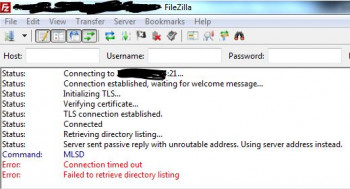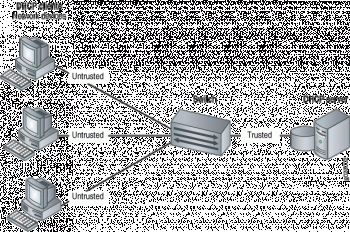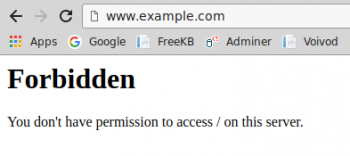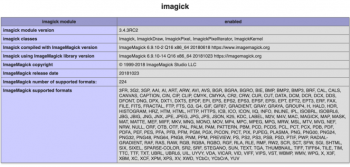Server sent passive reply with unroutable address
This article will guide you on ways to resolve #Server sent passive reply with unroutable address which occurs due to bad server settings or when an FTP client is behind #NAT.
#FileZilla has updated their FTP #client, and FTP over TLS is now used by default. This results in clients being unable to connect to their server from the outside network.
Make sure that you properly set up for FTP over TLS/SSL, explicit and passive ports are allowed on the #firewall and set on Serv-U:
i. Go to the Serv-U settings at: Global Limits & Settings > Settings - Network Settings.
ii. Ensure the Auto-configure firewall through UPnP checkbox is not checked.
iii. Ensure the Packet time-out is set to 300 seconds.
iv. Set #PASV Port Range is 50,000-50,009, and port forward these ports to your router.
This configures the file transfer traffic to be routed through the router and directly to Serv-U through “Port Forwarding”.
If, after this, you are still unable to connect, try disabling the "Block FTP_Bounce and FXP" option - this has been known to cause issues for some clients. To do this, follow the steps below:
1. Navigate to Global > Limits and Settings > #FTP Settings.
2. Select Global Properties. (If this is not available, first select Use Custom Settings to gain access to it).
3. On the Advanced Options tab, make sure "Block FTP_Bounce and FXP" is unchecked (which it is by default).
Troubleshooting DHCP client issues
This article will guide you on troubleshooting different DHCP #client issues. Whenever a DHCP server gets a request from a client it responds with a DHCP offer containing IP address being offered, #network mask offered, the amount of time that the client can use and keep it, the ip address of the DHCP server making this offer.
To #Troubleshoot DHCP:
1. Check for IP Address Conflicts. #DHCP clients connect to the network using a leased IP address.
2. Check Physical Connectivity.
3. Test connections with other Client using a Static #IP Address.
4. Confirm Switch #Port #Configuration.
5. Verify the source of Clients IP Address.
Enable firewalld in Centos 7 How to do it
This article will guide you on steps to enable firewalld on #centos 7 servers for our customers. The firewall is one of the most important features of webservers. The #firewalld supports both IPv4 and IPv6 #firewall #settings.
Never run the iptables service and FirewallD service at the same time! The #iptables service is now provided by a separate package called iptables-services: Stop and disable the firewalld service first. # systemctl stop firewalld.
The firewalld daemon manages groups of #rules using entities called "zones". Zones are basically sets of rules dictating what traffic should be allowed depending on the level of trust you have in the networks your #computer is connected to.
To use FirewallD:
1. Installing and Managing FirewallD.
2. To start the service and enable FirewallD on boot: sudo systemctl start firewalld sudo systemctl enable firewalld.
3. Check the firewall status.
4. To view the status of the FirewallD daemon: sudo systemctl status firewalld.
5. To reload a FirewallD configuration: sudo firewall-cmd --reload.
Install NET framework 4.8 on windows server 2016
This article will guide you on how to #install .NET framework 4.8 on windows server 2016.
Can't install .NET Framework 3.5 #Windows 10 0x800f0954?
NET Framework 3.5 or Any Optional #Feature. If the error 0x800f0954 occurs installing optional Windows features, it may be because the system is unable to access the Windows Update server. This is especially true in case of domain-joined computers which is configured to downloads updates from a WSUS server.
By using the Windows server 2016, we can install . NET Framework 3.5 which can be easily installed through Server Manager.
i) Open the 'Server Manager' and navigate to the 'Manage' and then select 'Add Roles and Features'.
ii) Click next to 'Features' section and select the option '.
To install Microsoft . #NET Framework 3.5. 1 on Windows Server 2012 R2:
1. Open Server Manager and select Features.
2. Select Add roles and features to launch the Add Roles and Features wizard.
3. In the Add Roles and Features wizard, click.
4. In the Confirm Installation Selections dialog box, click Install.
When you try to install the Microsoft . NET Framework 4.7 on a #computer that runs Windows 7 Service Pack 1 (SP1), Windows Server 2008 R2 SP1, or Windows Server 2012, the setup is blocked and cannot continue.
This issue occurs when the computer does not have the update for D3DComplier (D3DCompiler_47. dll) installed.
PHP cURL 403 forbidden error
This article will guide you on different methods to fix #PHP #curl #error which can occur due to syntax errors, mod_security issues, and also due to incorrect coding issues. A 403 #error indicates that the user cannot access certain web pages. It is a generic error that says: "You do not have permission to view this page".
The "Access Denied" error appears when your Mozilla Firefox browser uses a different proxy settings or VPN instead of what's really set on your Windows 10 PC. Thus, when a #website detected that there is something wrong with your browser cookies or your network, it blocks you which is why you can't open it.Typically, the error is caused by an issue with the #URL or with cached files within the browser.
To fix 403 #forbidden:
1. What is a 403 Forbidden Error?
2. Refresh the Page.
3. Double Check the Address.
4. Clear Your Browser Cookies and Cache.
5. Check if You Have Permission to Access the URL.
Imagick php install
This article will guide you on how to install #Imagick #PHP #extension. Imagick is the most popular PHP extension which helps to create edit convert, and/or manipulates images. ImageMagick is a free and open source, feature-rich, text-based and cross-platform image manipulation tool used to create, edit, compose, or convert bitmap images. It runs on #Linux, #Windows, #Mac Os X, iOS, Android OS, and many other operating systems.
To use Imagick with PHP in your server, you can easily achieve it with the following #command:
sudo apt-get install php-imagick.
php -m | grep imagick.
sudo service apache2 restart.