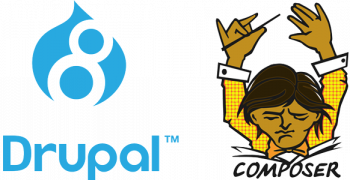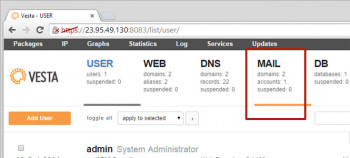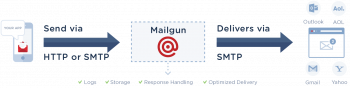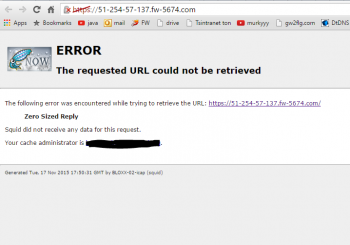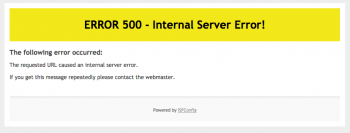Install Drush on Drupal 8
This article will guide you on steps to #install #Drush in #Drupal 8. Drush is a command-line utility to manage Drupal #CMS. For this installation of the Drush scripting interface, we will be working primarily on the command line. This is because Drush is a command line interface, and all of the commands you will use will need to be issued from there.
Drush is the command line shell and Unix scripting interface for Drupal.
To Install a global Drush via #Composer:
1. Install Composer globally.
2. Install the cgr tool following the instructions in that project.
3. Add composer's bin directory to the system path by placing export PATH="$HOME/.
4. Install latest stable Drush: cgr drush/drush .
5. Verify that Drush works: drush status.
VestaCP mail not working How to fix
This article will guide you on different methods to resolve #Vestacp #mail #problems which generally occurs mainly due to #Exim problem, firewall issues, and so on. This tips will resolve the #email problems in VestaCP.
To fix email not working:
1. Verify your internet connection is working. If it's not, there are four things you can do to fix it.
2. Make sure you're using the correct email server settings.
3. Confirm your password is working.
4. Confirm you don't have a security conflict caused by your firewall or antivirus #software.
SMTP error 10051 How to resolve
This article will guide you on the causes and different methods to solve SMTP #error #10051 which occurs due to improper #SMTP authentication, ISP #firewall issues, #Antivirus on #PC, and so on. You can generally find your SMTP server address in the account or settings section of your mail client.) When you send an email, the SMTP server processes your email, decides which server to send the message to, and relays the message to that server.
To fix email not connecting to server:
1. Check your internet connection.
2. Check your SMTP server details.
3. Verify all usernames and passwords.
4. Check your SMTP server connection.
5. Change your SMTP port.
6. Control your antivirus or firewall settings.
Install and Configure OpenSSH on windows
This article will guide you on steps to install and configure #OpenSSH on #windows. Also, we saw some common errors relating to OpenSSH.
OpenSSH is the premier connectivity tool for remote login with the #SSH protocol. It encrypts all traffic to eliminate eavesdropping, connection hijacking, and other attacks.
i. To install OpenSSH, start Settings then go to Apps > Apps and Features > Manage Optional Features.
ii. Scan this list to see if OpenSSH client is already installed.
iii. If not, then at the top of the page select "Add a feature", then: To install the OpenSSH client, locate "OpenSSH Client", then click "Install".
To Enable the OpenSSH Server in Windows 10:
1. Open the #Settings app and go to #Apps -> Apps & features.
2. On the right, click Manage optional features.
3. On the next page, click the button Add a feature.
4. In the list of features, select OpenSSH Server and click on the Install button.
5. Restart Windows 10.
Zero sized reply squid error in Horde
This article will guide you on how to fix #Horde webmail 'Zero sized reply squid #error' by making changes to the system configuration file of #Apache. This error occurs in webmail in Plesk after the upgrade of the Plesk version.
#Squid is a caching and forwarding #HTTP web 3proxy. It has a wide variety of uses, including speeding up a web server by caching repeated requests, caching web, DNS and other computer network lookups for a group of people sharing #network resources, and aiding security by filtering traffic.
To fix this error:
1. Try to add to squid.conf an option:
server_http11 on
and restart squid.
2. Put the website to Proxy Exception.
ISPConfig 500 internal server error
This article will guide you on different ways to resolve #ISPConfig 500 internal server #error and also you will learn about some factors that triggers this error such as exceeded MaxRequest value or PHP-fpm issue.
The HyperText Transfer Protocol (#HTTP) #500 Internal Server Error server error response code indicates that the server encountered an unexpected condition that prevented it from fulfilling the request. Usually, this indicates the server cannot find a better 5xx error code to response.
The 500 internal server error runs on every page of your site when there's a problem with the server or file system that's powering your site.
The cause most likely occurs in the root directory, where your WordPress files are, but it can also be caused by a problem on your host's server.
To Resolve 500 Internal Server Error:
1. Debugging the Issue. The first step is to make sense of the situation and try to make sense of the error.
2. Check if the Admin Works.
3. Revert Recent Changes.
4. Audit Your #Plugins/Extensions/Modules.
5. Check File Permissions.
6. Increase PHP #Memory Limit.