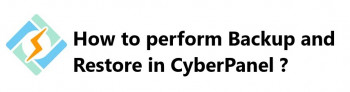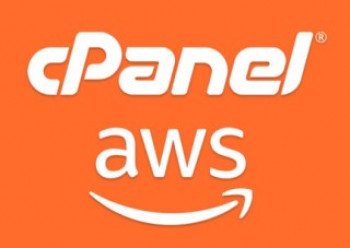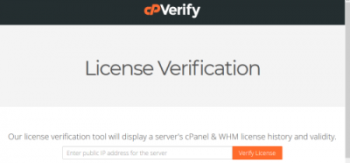Ajenti is a free and open source Web-based Server management and configuration Panel written in Python, JavaScript and AngularJS.
Here at Ibmi Media, as part of our Server Management Services, we regularly help our Customers to perform Open Source web hosting control panels on their Linux System.
In this context, we shall look into how to Install Ajenti Control Panel.
How to Install Ajenti Control Panel on Debian 10/Debian 9 ?
Here, you will see the steps taken to install Ajenti Control Panel.
It is very easy to install Ajenti on Debian 10/Debian 9, since all packages are available on the APT repository. We will update the system and add the required repository.
1. Update the system
Ensure that the system and packages are updated:
$ sudo apt update
$ sudo apt -y upgrade
It is recommended to reboot the server after an upgrade:
$ sudo reboot
2. Install python-imaging (Debian 10 only)
Ajenti depends on python-imaging. But it is not available on APT repository.
Download .deb package:
$ wget http://security.ubuntu.com/ubuntu/pool/universe/p/pillow/python-imaging_4.1.1-3build2_all.deb
Install it:
$ sudo pkg -i python-imaging_4.0.0-4_all.deb
sudo: pkg: command not found
$ sudo dpkg -i python-imaging_4.0.0-4_all.deb
Selecting previously unselected package python-imaging.
(Reading database … 28519 files and directories currently installed.)
Preparing to unpack python-imaging_4.0.0-4_all.deb …
Unpacking python-imaging (4.0.0-4) …
Setting up python-imaging (4.0.0-4) …
3. Add the required repository
We can choose to install Ajenti V2 or Ajenti 1.x.
Here, let us install Ajenti v2 on Debian 10:
$ sudo apt -y install gnupg2
$ wget http://repo.ajenti.org/debian/key -O- | sudo apt-key add –
$ echo “deb http://repo.ajenti.org/debian main main debian” | sudo tee /etc/apt/sources.list.d/ajenti.list
4. Install Ajenti Control Panel on Debian 10
Once we have added a repository, install Ajenti control panel using following command:
$ sudo apt update
$ sudo apt -y install ajenti
Now, start and enable Ajenti service:
$ sudo systemctl status ajenti
$ sudo systemctl enable ajenti
Ajenti will listen on HTTPS port 8000 by default.
Login to Ajenti control panel using:
Default username: root
Default password: admin
How to resolve common error encountered while Installing Ajenti Control Panel on Debian 10/Debian 9 ?
While starting ajenti manually, it resulted in the error given below:
ImportError: No module named passlib.hash
$ /usr/bin/ajenti-panel
01.08.2013 01:18 INFO Ajenti starting in foreground
Traceback (most recent call last):
File “/usr/bin/ajenti-panel”, line 85, in <module>
from ajenti import core
File “/usr/lib/pymodules/python2.7/ajenti/core.py”, line 19, in <module>
from ajenti.middleware import SessionMiddleware, AuthenticationMiddleware
File “/usr/lib/pymodules/python2.7/ajenti/middleware.py”, line 11, in <module>
from ajenti.users import UserManager
File “/usr/lib/pymodules/python2.7/ajenti/users.py”, line 3, in <module>
from passlib.hash import sha512_crypt
ImportError: No module named passlib.hash
To fix this error, execute the following commands:
$ apt-get install python-pip
$ pip install passlib
Then start Ajenti service.
[Need assistance in setting up any control Panel on Linux SYstems? We can help you. ]
Conclusion
This article covers how to install Ajenti Control Panel on Debian system. Basically, Ajenti is a simple tool to manage your websites, Firewall, DNS, Cron, Logs, Files, Mail hosting services and so on.
This article covers how to install Ajenti Control Panel on Debian system. Basically, Ajenti is a simple tool to manage your websites, Firewall, DNS, Cron, Logs, Files, Mail hosting services and so on.