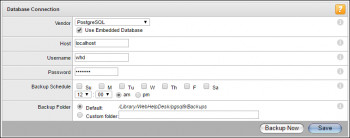'The version of SSM Agent on this instance doesn't support Run As' is an error we come across when the Amazon EC2 SSM Agent version is not up to date.
Here at Ibmi Media, as part of our Server Management Services, we regularly help our Customers to perform related AWS queries.
In this context, we shall look into methods to resolve this aws error.
Nature of the error "The version of SSM Agent on this instance doesn't support Run As"
Sometimes, when the Amazon EC2 SSM Agent version is not up to date, you might come across this error:
The version of SSM Agent on this instance doesn't support Run As. Update to the latest SSM Agent before continuing.
To fix this, we need to update the SSM Agent. We can either configure an automatic update or perform a manual update.
Methods to fix the error "The version of SSM Agent on this instance doesn't support Run As"
1. Automatically update SSM Agent
In order to automatically update SSM Agent, we configure the Systems Manager. We can perform the update on all Linux-based and Windows-based instances in the AWS account.
Once we enable it, Systems Manager automatically checks for a new version of the agent every two weeks.
Upon a new version, Systems Manager automatically updates the agent to the latest version using the SSM document AWS-UpdateSSMAgent:
- Initially, we open the AWS Systems Manager console.
- Then in the navigation pane, we choose Fleet Manager.
- In the Settings tab, we choose Auto-update SSM Agent under Agent auto-update.
In addition, we can stop deploying updated versions of SSM Agent to all managed instances in your account.
To do so, we select Delete under Agent auto-update on the Settings tab.
2. Update SSM Agent using Run Command
We can either update to the latest version or downgrade to an older version.
Here, we will discuss how to quickly update the SSM Agent running on the Windows Server, and Linux instances.
Once we run the command, the system downloads the version from AWS, installs it, then uninstalls the previous version.
Suppose we run into an error during the process. Then, the system rolls back to the older version, and the status shows, the command failed:
- Initially, we open the AWS Systems Manager console.
- In the navigation pane, we select Run Command.
- In the Command document list, we select AWS-UpdateSSMAgent.
- Then in the Command parameters section, if necessary, we specify values for the parameters.
- In the Targets section, we identify the instances to run this operation by specifying tags, selecting instances manually, or specifying a resource group.
- For Other parameters: Comment: enter information about this command and Timeout (seconds): specify the number of seconds for the system to wait before failing the overall command execution.
- For Rate control: Concurrency: specify either a number or a percentage of instances on which to run the command at the same time and Error threshold: specify when to stop running the command on other instances after it fails on either a number or a percentage of instances.
- Suppose we want to save the command output to a file. For that, we can select the Write command output to an S3 bucket box.
- In the SNS notifications section, to send notifications about the status, we select the Enable SNS notifications check box.
- Finally, we select, Run.
[Need assistance in fixing AWS errors ? We can help you. ]
Conclusion
This article covers how to resolve the AWS error "The version of SSM Agent on this instance doesn't support Run As". In fact, the error 'The version of SSM Agent on this instance doesn't support Run As' occurs when the Amazon EC2 SSM Agent version is not up to date.
This article covers how to resolve the AWS error "The version of SSM Agent on this instance doesn't support Run As". In fact, the error 'The version of SSM Agent on this instance doesn't support Run As' occurs when the Amazon EC2 SSM Agent version is not up to date.