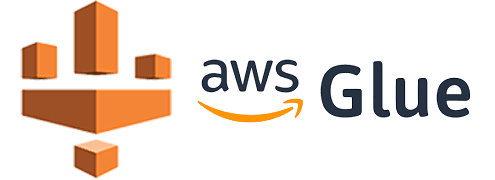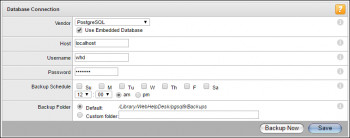AWS Glue is a serverless managed service that supports metadata cataloging and ETL (Extract Transform Load) on the AWS cloud. To perform these operations on AWS RDS for SQL Server, one needs to integrate AWS Glue with AWS RDS for SQL Server instance.
It can be used to connect to different types of data repositories, crawl the database objects to create a metadata catalog, which can be used as a source and targets for transporting and transforming data from one point to another.
It supports workflows to enable complex data load operations.
Are you trying to connect AWS RDS SQL Server with AWS Glue? We can help you.
Here at Ibmi Media, as part of our Server Management Services, we regularly help our Customers to perform related AWS queries.
In this context, we shall look into steps to connect with AWS Glue.
Steps to connect AWS RDS SQL Server with AWS Glue ?
Here, you will see steps performed to make this connection.
- The first step for any operation is connecting to the data source of interest by creating a new connection. To learn the required configurations for creating a new connection, navigate to the AWS Glue home page from the AWS Search console by searching for the Glue service.
- Once you are on the home page of AWS Glue service, click on the Connection tab on the left pane and you would be seeing a screen.
- Next, to create a new connection to our AWS RDS SQL Server instance. Click on the Add connection button to start creating a new connection.
- Then, a new wizard screen would appear which will have multiple steps to collect details regarding the data source to which we intend to create a connection. Provide a relevant name for the connection.
- Next, we must select the type of connection. We need to select Amazon RDS as it's the service that holds our AWS RDS SQL Server instance.
- Next, we need to select SQL Server. If the AWS RDS SQL Server instance is configured to allow only SSL enabled connections, then select the checkbox titled "Requires SSL Connection". Then click on Next.
- Then, you would be able to find the instance name listed in the instance dropdown. Select this instance name from the instance list.
- Next, provide the database name and database connection credentials (user id and password).Then click next.
- Next, review the details and create a new connection.
- Then, click on the Test Connection button and it would start opening an active connection to the AWS RDS SQL Server instance.
- Next, you can click on the Actions menu to edit the connection, delete the connection, or view the details of the connection.
- AWS Glue connection properties and details differ for each type of connection and data source selected in the connection.
- Once the connection is in place, the same can be used in ETL Jobs and Workflows.
There can be numerous ETL jobs that share the same connection.
The benefit of this centralized connection approach is that just by changing the connection detail.
All the ETL jobs start pointing dynamically to the updated target location.
[Need help with AWS connection configuration ? We can help you. ]
Conclusion
This article covers the simple steps to Connect AWS RDS SQL Server with AWS Glue. In fact, The AWS Glue service is an ETL service that utilizes a fully managed Apache Spark environment.
AWS Glue can connect to the following data stores through a JDBC connection:
- Amazon Redshift.
- Amazon Aurora.
- Microsoft SQL Server.
- MySQL.
- Oracle.
- PostgreSQL.
- Amazon RDS for MariaDB.
Can AWS Glue connect to SQL Server?
AWS Glue can also connect to a variety of on-premises JDBC data stores such as PostgreSQL, MySQL, Oracle, Microsoft SQL Server, and MariaDB. AWS Glue ETL jobs can use Amazon S3, data stores in a VPC, or on-premises JDBC data stores as a source.
This article covers the simple steps to Connect AWS RDS SQL Server with AWS Glue. In fact, The AWS Glue service is an ETL service that utilizes a fully managed Apache Spark environment.
AWS Glue can connect to the following data stores through a JDBC connection:
- Amazon Redshift.
- Amazon Aurora.
- Microsoft SQL Server.
- MySQL.
- Oracle.
- PostgreSQL.
- Amazon RDS for MariaDB.
Can AWS Glue connect to SQL Server?
AWS Glue can also connect to a variety of on-premises JDBC data stores such as PostgreSQL, MySQL, Oracle, Microsoft SQL Server, and MariaDB. AWS Glue ETL jobs can use Amazon S3, data stores in a VPC, or on-premises JDBC data stores as a source.