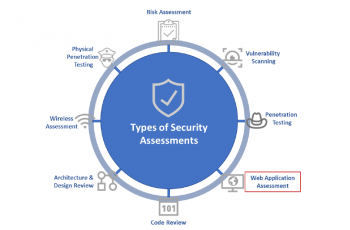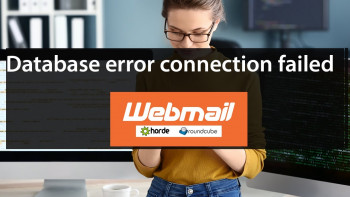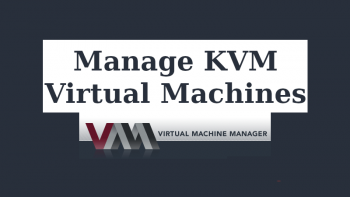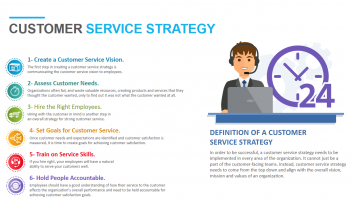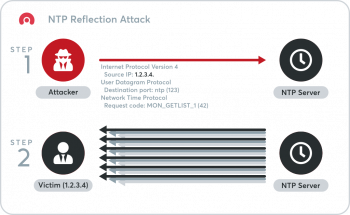Install Pencil2D Animation on Ubuntu 20.04 LTS
This article covers how to install "pencil2d" Package on Ubuntu. In fact, Pencil2D is an animation/drawing software for Mac OS X, Windows, and Linux. It provides a means to Create hand-drawn animation using both bitmap and vector graphics.
You can install in your Ubuntu by running the commands given below on the terminal:
$ sudo apt-get update
$ sudo apt-get install pencil2d
Install Calligra Office Suite on Ubuntu 20.04 LTS
This article covers the best method to install Calligra Office Suite on your Ubuntu Linux system. In fact, Calligra comes with a lot of different apps, like Words for documents, the Karbon vector graphics tool, a database editor, presentation maker, a tool for spreadsheets, and more.
Under Calligra is a host of suites for almost all forms of productivity work including the popular image manipulation software known as Krita:
- Calligra Words – word processor
- Calligra Sheets – spreadsheet
- Calligra Stage – presentation
- Calligra Author – used to make Epubs
- Calligra Plan – project planner
- Krita – paint
- Calligra Flow (formerly Kivio) – flowchart designer
- Karbon (formerly Karbon14) – vector graphics
- Braindump – mind-mapping and notes application
- Kexi – database manager
Install Karbon on Ubuntu 20.04 LTS
This article covers how to install, launch, and remove Karbon on Ubuntu 20.04 LTS version. In fact, Karbon can help you create path shapes using many sophisticated drawing tools.
How to install Karbon on your Linux machine ?
Install Karbon using one of the following command options in relation to the Linux distribution you are running:
$ sudo apt-get install karbon [On Debian, Ubuntu and Mint]
$ sudo yum install karbon [On RHEL/CentOS/Fedora and Rocky Linux/AlmaLinux]
$ sudo emerge karbon [On Gentoo Linux]
$ sudo pacman -S karbon [On Arch Linux]
$ sudo zypper install karbon [On OpenSUSE]
Install Pinta on Ubuntu 20.04 LTS
This article covers how to install, launch, and remove pinta on Ubuntu 20.04 LTS. In fact, Pinta is more like a Microsoft Paint and with this your painting made simple.
How to install Pinta on Ubuntu ?
1. Install PPA:
$ sudo add-apt-repository ppa:pinta-maintainers/pinta-stable2. Update System with Package list:
$ sudo apt-get update3. Install Pinta:
$ sudo apt-get install pinta
Install MyPaint on Ubuntu 20.04 LTS
This article covers how to install, launch, and remove MyPaint on Ubuntu 20.04 LTS. In fact, MyPaint an open-source, fast painting program that centers around full-screen use, with the idea that the user should focus on the art rather than the interface.
How to install or uninstall mypaint on Ubuntu 20.04 LTS (Focal Fossa)?
1. To install mypaint package, run the below commands:
$ sudo apt update
$ sudo apt install mypaint2. To Uninstall mypaint package, execute the commands:
$ sudo apt remove mypaint
$ sudo apt autoclean && sudo apt autoremove
Install Audacity Audio Editor on Ubuntu 20.04
This article covers the different methods to install Audacity audio editor in ubuntu OS. In fact, Audacity is an easy-to-use, multi-track audio editor and recorder for Windows, Mac OS X, GNU/Linux, and other operating systems.
How to Uninstall Audacity audio editor ?
To remove the PPA repository, launch Software & Updates utility and remove relevant line under 'Other Software' tab. Or simply run command in terminal:
$ sudo add-apt-repository --remove ppa:ubuntuhandbook1/audacityHow to remove Audacity audio software from Linux ?
To remove Audacity audio software, either use system package manager or run command in terminal:
$ sudo apt-get remove --autoremove audacity audacity-data