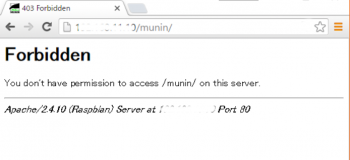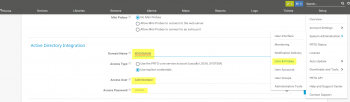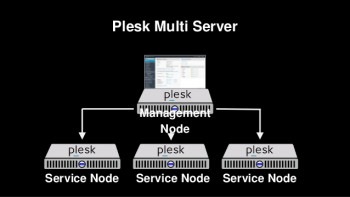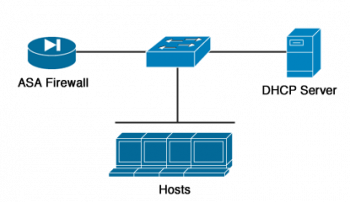Enable SSH on Debian 9 System - Step by Step procedure ?
This article covers how to install and Enable SSH service on Debian 9 system. In short, SSH stands for Secure Shell. SSH is used for connecting to a remote computer accessing files and perform administrative tasks. You can now login remotely to your server using any SSH client from Linux or Windows system. To increase security of SSH connection by Changing default SSH port to custom one on you system. Get more details about SSH server from official SSH site.
How to Install SSH Server ?
On the system that acts as a server, run the following command:
$ sudo apt install openssh-serverYou can check the status of the SSH service with the following command:
$ sudo systemctl status sshThe system confirms that the SSH service is running.
Install Pip on Ubuntu 18.04 System - Step by Step Procedure ?
This article covers how to install PIP on Ubuntu 18.04 for Python 3 and Python 2. In fact, PIP is the default package manager for Python packages which allows you to install, and manage Python packages in an easy and convenient manner.
How to Install pip for Python3 ?
Pip3 can be installed on Ubuntu using the APT package manager.
1. To start off, update the package lists as shown:
$ sudo apt update2. To install pip3 run the command:
$ sudo apt install python3-pip3. Verify that pip3 is installed by running the command:
$ pip3 --versionFor assistance on more command options and usage of pip3, run the below command:
$ pip3 --help
Install Laravel on Ubuntu 20.04 - Step by Step Process ?
This article covers steps to Install and Set up Laravel Application on your Ubuntu Linux System. Laravel is a widely used open-source PHP framework for web application development. The MVC (Model-View-Controller) architectural pattern is implemented in Laravel.
How to Install and Manage Apache Web Server on Ubuntu?
1. Update all available repositories on your system and install the Apache webserver using the apt command below:
$ sudo apt update
$ sudo apt install apache22. Start the Apache service and add it to the system boot:
$ systemctl start apache2
$ systemctl enable apache23. Now check the Apache service status using the following command:
$ systemctl status apache2
Install the Brackets Code Editor on Ubuntu 20.04 - Step by Step Guide ?
This article covers how you can install Brackets code editor on Ubuntu OS via either the command line or the GUI. Brackets is a powerful text editor focused on web development and especially on the frontend.
Features of Brackets code editor:
- Cross-platform: It has binaries for Windows, Linux, and macOS. This makes the transition to Linux easy if you come from another system.
- Open Source: With an open code, you can examine it. And above all, you will not have license problems.
- Support extensions: Supports many different extensions that help even more with the functionality of the program.
- Preprocessor Support: Work with preprocessors (LESS and SCSS) in a whole new way.
- Live Preview: Get a real-time connection to your browser.
- Inline Editors: Instead of jumping between file tabs, Brackets lets you Open a window into the code you care about most.
Install Eclipse IDE on Ubuntu 20.04 - Step by Step Process ?
This article covers how you can either use the direct download or the snap method to install Eclipse IDE on your Ubuntu system. Eclipse is a really powerful IDE that supports many programming languages. It provides numerous plugins and extensions for enhancing the functionality of your Eclipse such as source code version control (git, svn), class diagram generator, GUI builder.
How to install JRE (Java Runtime Environment) on your Ubuntu machine ?
In order to install JRE (Java Runtime Environment) on your Ubuntu machine, run the commands:
$ sudo apt update
$ sudo apt install openjdk-14-jreTo verify that Java was successfully installed, let's run:
$ java --version
Install Siege on Linux Mint 20 - Step by Step Process ?
This article covers how to quickly install the Siege tool on your Linux system and use it to test any specific web server. Siege is an open-source multi-threaded regression test and benchmark utility with a primary focus on load testing and benchmarking. It can stress test a single URL with a user-defined number of simulated users or read many URLs into memory and stress them simultaneously. The program reports the total number of hits recorded, bytes transferred, response time, concurrency, and return status.
To Install Siege Benchmarking Tool on Ubuntu / Debian,
1. Check and update your Ubuntu 20.04 operating system:
$ sudo apt update && sudo apt upgrade -y2. Install Siege execute the following command:
$ sudo apt install siege -y3. Confirm the siege version to make sure it's installed and to compare it to the current version from Siege's official website:
$ siege --version