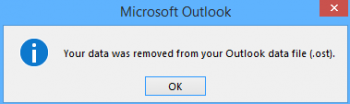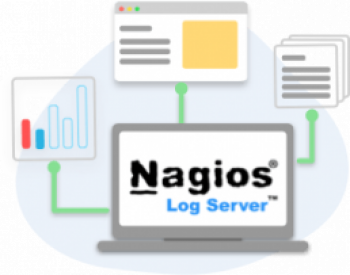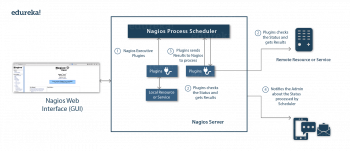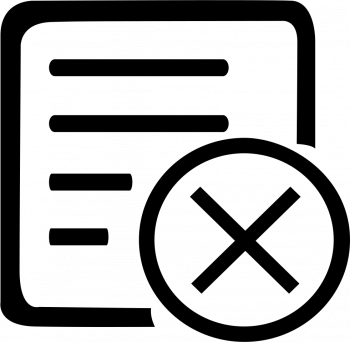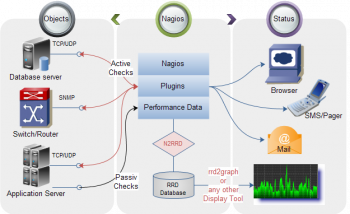Install OpenOffice on Ubuntu 20.04 - Step by Step Process ?
This article covers how to perform the installation of the latest version of OpenOffice on the Ubuntu 20.04 system. Once installed users can easily use this application suite to make use of the different sub-modules.
Apache OpenOffice is a free and open-source office productivity software suite similar to LibreOffice and Microsoft Office suite.
Main features of Apache OpenOffice:
1. Writer a word processor you can use for anything from writing a quick letter to producing an entire book.
2. Calc a powerful spreadsheet with all the tools you need to calculate, analyze, and present your data in numerical reports or sizzling graphics.
3. Impress the fastest, most powerful way to create effective multimedia presentations.
4. Draw lets you produce everything from simple diagrams to dynamic 3D illustrations.
5. Base lets you manipulate databases seamlessly. Create and modify tables, forms, queries, and reports, all from within Apache OpenOffice.
6. Math lets you create mathematical equations with a graphic user interface or by directly typing your formulas into the equation editor.
To Uninstall LibreOffice on Ubuntu:
1. Uninstall LibreOffice on Ubuntu by running commands below in your terminal.
$ sudo apt-get remove --purge libreoffice*This will remove LibreOffice and its dependencies.
2. Next is to clear out the local repository of LibreOffice packages.
$ sudo apt clean3. Clear all LibreOffice dependencies that are orphaned – no longer required.
$ sudo apt-get autoremove
Install Docker CE on CentOS 8 - Step by Step Process ?
This article covers how to perform Docker installation and Configuration. Also, you will learn how to install Docker CE on the CentOS 8 system. Docker container technology allows you to run applications in a specific and isolated environment.
Docker Community Edition (CE) is the new name for the free Docker product.
To Install Docker CE on Linux:
1. Remove all existing docker applications (that might currently be installed) in order to make sure we are using a clean installation.:
# yum remove docker docker-client docker-client-latest docker-common docker-latest docker-latest-logrotate docker-logrotate docker-engine2. Add an external repository that will help us obtain the Docker software:
# dnf config-manager --add-repo=https://download.docker.com/linux/centos/docker-ce.repo3. Check what versions of docker we have in the repository:
# dnf list docker-ce4. Install the version that best matches our CentOS server version:
# dnf install docker-ce --nobest5. We can double-check if the installation was successful by using the version command:
# docker -v
Install Postfix on Ubuntu 20.04 - Step by Step Process ?
This article covers the installation of Postfix on the Ubuntu 20.04 system. Also, We perform the configuration to send and receive the emails in an accurate manner.
Postfix was originally designed as a replacement for Sendmail – the traditional SMTP server on Unix. In comparison, Postfix is more secure and easier to configure.
It is compatible with Sendmail, so if you uninstall Sendmail and replace it with Postfix, your existing scripts and programs will continue to work seamlessly.
To install Postfix on Ubuntu:
Postfix is included in Ubuntu's default repositories, so you can install it with APT.
1. To begin, update your local apt package cache:
$ sudo apt update2. Then install the postfix package with the following command. Note that here we pass the DEBIAN_PRIORITY=low environmental variable into this installation command. This will cause the installation process to prompt you to configure some additional options:
$ sudo DEBIAN_PRIORITY=low apt install postfixNote: If you need to ever return to change Postfix settings, you can do so by running:
$ sudo dpkg-reconfigure postfix
Install Gitlab on CentOS 8 - Step by Step Process ?
This article covers how to setup Gitlab on CentOS Linux.
Gitlab is an application tool that is used for source code management. It allows you to plan your development process; code, and verify; package software, and release it with an in-built continuous delivery feature; automate configurations management, and monitor software performance.
To be able to access the GitLab interface you'll need to open ports 80 and 443.
To do so run the following commands:
$ sudo firewall-cmd --permanent --zone=public --add-service=http
$ sudo firewall-cmd --permanent --zone=public --add-service=https
$ sudo firewall-cmd --reload
To install Postfix service to send notification emails, and enable it to start at system boot, then check if it is up and running using following commands:
# yum install postfix
# systemctl start postfix
# systemctl enable postfix
# systemctl status postfix
Hide Files Inside Images in Ubuntu Using Steganography - Steps to do it ?
This article covers how to hide files inside images through four different methods including both the command line and the graphical methods.
You can simply embed the confidential data, along with a password or passkey so that only a trusted person can open that file.
This type of encryption where you hide one file securely into another is called Steganography.
How to install Steghide utility via command line on Ubuntu ?
1. To install the latest version of this tool, open the Ubuntu Terminal and first update your repository index through the following command as sudo:
$ sudo apt update2. Now install the steghide utility through the following command:
$ sudo apt-get install steghideTo Remove / Uninstall Steghide tool from Debian:
Whenever you want to uninstall the Steghide tool from your system, simply enter the following command as sudo:
$ sudo apt-get remove steghide
Install YakYak on Ubuntu 20.04 - Step by Step Process ?
This article covers how to install Google Hangouts on the Ubuntu 20.04 system. Users can use YakYak to install the Google Hangouts application on their Linux systems. Basically, go through this guide to install YakYak on your Linux System.
YakYak is a free, open-source Google Hangouts client that works on Windows, macOS and (hurrah) Linux desktops.
To Install yakyak – Google Hangouts on Ubuntu / Debian:
1. Download and install the downloaded package.
$ sudo apt update
$ sudo apt-get -y install wget
$ wget https://github.com/yakyak/yakyak/releases/download/v${VER}/yakyak-${VER}-linux-amd64.deb2. If you're running a 32-bit system, download.
$ wget https://github.com/yakyak/yakyak/releases/download/v${VER}/yakyak-${VER}-linux-i386.deb3. Install the package using dpkg command line tool.
$ sudo dpkg -i yakyak-${VER}-linux-amd64.debor
$ sudo dpkg -i yakyak-${VER}-linux-i386.debTo Install yakyak – Google Hangouts on CentOS / Fedora / RHEL:
1. For RHEL family line of distributions, you need to download and install from an rpm package.
$ sudo yum -y install wget
$ wget https://github.com/yakyak/yakyak/releases/download/v${VER}/yakyak-${VER}-linux-x86_64.rpm2. For 32-bit system, get,
$ wget https://github.com/yakyak/yakyak/releases/download/v${VER}/yakyak-${VER}-linux-i386.rpm3. After the download, install the package using rpm -Uvh
$ sudo rpm -ivh yakyak-${VER}-linux-x86_64.rpmor for 32-bit:
$ sudo rpm -ivh yakyak-${VER}-linux-i386.rpm