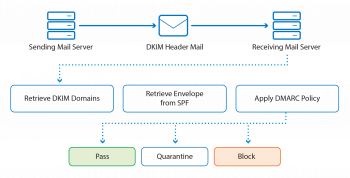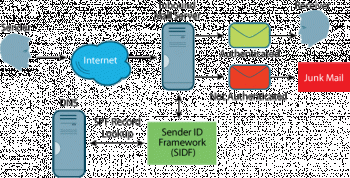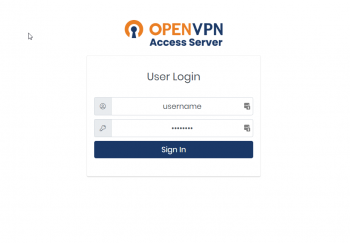Install VMware Workstation Player on Ubuntu 20.04 - Step by Step Process ?
This article covers how to install VMware Workstation on your instance of Ubuntu 20.04. With a virtual machine application like VMware, you can run another operating system inside your current operating system.
To Install VMware in Ubuntu:
1. Install required build packages
Open a terminal (Ctrl+Alt+T) and use the command below to install required build packages and Linux Kernel headers:
$ sudo apt install build-essential2. Download VMware Workstation Player
Next step is to download the VMware Workstation Player from their website.
https://www.vmware.com/products/workstation-player.html
3. Install VMware Player
4. Use the command below to make the file executable:
$ chmod +x ~/Downloads/VMware-Player*5. And then run the installation file:
$ sudo ~/Downloads/VMware-Player*This will open an installation window.
To Uninstall VMware Player from Ubuntu:
If, for some reasons, you want to uninstall VMware Player, use the following command:
$ sudo /usr/bin/vmware-installer -u vmware-playerPress "Enter" and VMware Player will be removed from your system.
Sort command in Ubuntu Linux with examples
This article covers the basic syntax and usage of the sort command in Ubuntu Linux. To view help and learn about more sort options, visit the sort man page or type sort –help in Terminal.
sort is a simple and very useful command which will rearrange the lines in a text file so that they are sorted, numerically and alphabetically.
By default, the rules for sorting are:
1. Lines starting with a number will appear before lines starting with a letter.
2. Lines starting with a letter that appears earlier in the alphabet will appear before lines starting with a letter that appears later in the alphabet.
3. Lines starting with a lowercase letter will appear before lines starting with the same letter in uppercase.
Install Docker in Ubuntu 20.04 and Run Nginx Container - Step by Step Process ?
This article covers how to install docker, pull docker images from docker hub and run an application in a container. Also, you will learn how to create persistent data storage and map with docker containers.
The open-source Docker platform contains a docker engine, a runtime environment that is used to execute, builds, and orchestrates containers.
Facts about Docker Compose configurations file:
1. version: Compose file version which is compatible with the Docker Engine. You can check compatibility here.
2. image: We use latest Nginx and Certbot images available in Docker hub.
volumes:
3. public: we have configured this directory to be synced with the directory we wish to use as the web root inside the container.
4. conf.d: here we will place the Nginx configuration file to be synced with the default Nginx conf.d folder inside the container.
5. certbot/conf: this is where we will receive the SSL certificate and this will be synced with the folder we wish to inside the container.
6. ports: configure the container to listen upon the listed ports.
7. command: the command used to receive the SSL certificate.
To Start Docker Containers:
You need to pass the -d flag which starts the container in background and leaves them running.
$ docker-compose up -d
Install MySQL Version 8 on Red Hat Enterprise Linux 8 - Step by Step Process ?
This article covers how to Install MySQL Version 8 on Red Hat Enterprise Linux 8. Now, you should now have a fully functioning MySQL server version 8 running on your Server.
To Install MySQL 8.0 On CentOS 8 / RHEL 8:
1. Install MySQL 8.0 from MySQL Dev Community
Add the official repository of MySQL to install the MySQL community server:
$ rpm -ivh https://dev.mysql.com/get/mysql80-community-release-el8-1.noarch.rpmMake sure the MySQL repository has been added and enabled by using the following command:
$ yum repolist all | grep mysql | grep enabledTo Manage MySQL server Service on Linux:
1. After the installation of MySQL, start MySQL server service using the following command:
$ systemctl start mysqld2. The below command will Enable MySQL server at system startup:
$ systemctl enable mysqld3. Verify that MySQL server is started using the following command:
$ systemctl status mysqld
Install FileZilla on Debian 10 - Step by Step process ?
This article covers the installation of FileZilla on Debian 10. FileZilla is a powerful open-source FTP client that comes in handy when you simply want to access your FTP server and manage files.
To install FileZilla on Debian Linux System:
1. Login to the Debian 10 system and run below apt command to update package index:
$ sudo apt update2. Install FileZilla using command-line, run following apt command:
$ sudo apt install -y filezilla3. Once FileZilla and its dependencies are installed successfully, run below command to verify the FileZilla version:
$ filezilla --version
15 Key Nmap Commands for Scanning Remote Hosts - Check them out now ?
This article covers Nmap commands that you can use to get started with scanning your remote hosts. There are hundreds upon hundreds of Nmap commands and Nmap scripts that are used for scanning hosts and probing for any vulnerabilities.
Nmap, or Network Mapper, is an open source Linux command line tool for network exploration and security auditing. With Nmap, server administrators can quickly reveal hosts and services, search for security issues, and scan for open ports.
The Nmap tool can audit and discover local and remote open ports, as well as network information and hosts.
With the right Nmap commands, you can quickly find out information about ports, routes, and firewalls.