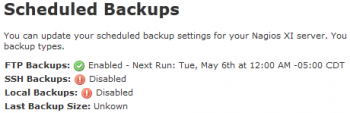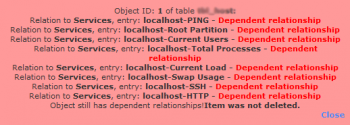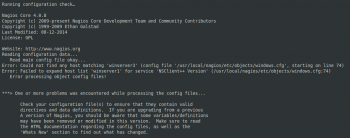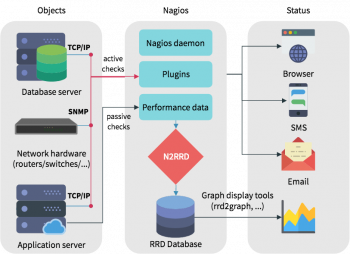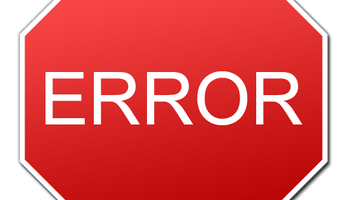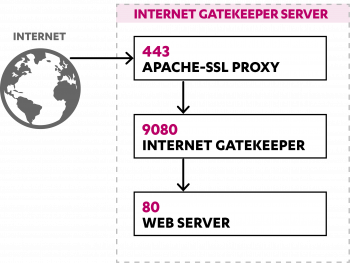Install Nmap on Ubuntu 20.04 - Step by Step Process ?
This article covers different methods to install Nmap on Ubuntu. If you want to learn how to use nmap, visit our guide on 15 Mostly Used Nmap Commands for Scanning Remote Hosts .
Nmap works by sending data packets on a specific target (by IP) and by interpreting the incoming packets to determine what posts are open/closed, what services are running on the scanned system, whether firewalls or filters are set up and enabled, and finally what operating system is running.
To install Nmap on Ubuntu:
1. Make sure the software packages on your Ubuntu system are up-to-date with the command:
$ sudo apt-get update2. To install NMAP on Ubuntu, run the command:
$ sudo apt-get install nmapThe system prompts you to confirm and continue by typing y and pressing Enter.
3. To verify the installation was successful and to determine the current version of Nmap:
$ nmap --version
Wall Command in Linux with Examples - Learn Now
This article covers how Wall command works in Linux. Wall is a handy utility that helps a multi-user system admin to quickly notify other users to save their work before a system shutdown or reboots.
Here, you will see some examples of how to use the wall command to communicate with logged-in users.
There are times when multiple users are logged in to a server computer, and you - the system/network admin - need to, say, restart the server to perform some maintenance task.
Of course, the correct way is to inform all those who are logged in about the maintenance activity.
In Linux, there is a built in command line utility for this purpose called Wall.
What is wall command in Linux ?
As already mentioned, the wall command is used to send a message to all logged in users.
It's syntax is:
$ wall [-n] [-t TIMEOUT] [file]How to use wall command?
Basic usage is very straight forward - just execute the 'wall' command and write the message you want to transmit on the standard input.
Once done, use the Ctrl+D key combination to signal the command that you're done writing the message:
$ wallHow to remove header from broadcasted message?
In case you want to remove the header that appears with the broadcasted messages, you can do that using the -n command line option:
$ wall -n
Undo the Last Commit in Git - Step by Step Process ?
This article covers how to use the git reset command to undo the last commit in Git.
To Undo the Last Commit:
The "reset" command is your best friend:
$ git reset --soft HEAD~1Reset will rewind your current HEAD branch to the specified revision. Here, our goal is to return to the one before the current revision - effectively making our last commit undone.
To Undo Last Commit with revert:
In order to revert the last Git commit, use the "git revert" and specify the commit to be reverted which is "HEAD" for the last commit of your history.
$ git revert HEAD
The "git revert" command is slightly different from the "git reset" command because it will record a new commit with the changes introduced by reverting the last commit.
As a consequence, you will have to commit the changes again for the files to be reverted and for the commit to be undone.
Zoom Video Filters not Available in Linux ?
This article covers methods to fix Zoom Video Filters not Available in Linux.
Zoom Video Filters turned ON but no filters available
just close zoom and login when you reopen it. problem solved.
You need to sign up for a free account on Zoom to use video filters.
How to get video filters on Zoom?
Here are the steps to add video filters on Zoom:
1. Click on your profile picture which can be found in the top-right corner of the screen.
2. Click on the 'Settings' option from the dropdown menu.
3. From the Settings menu, click on the 'Video' tab which is the second option.
4. Here, you need to look for an option labelled 'Touch up my appearance'. You need to enable this feature by checking the box besides the option.
How to resolve Zoom video filters not showing ?
Several users on social media have been reporting that they are unable to view the Zoom filters on their computer.
If you are one of the users facing this issue, you should note that you may not be able to see the filter if you are accessing the service using a web browser.
You will need to install the latest version of Zoom desktop client on your system and sign in to view the filters.
Install FileZilla on Ubuntu 20.04 LTS - Step by Step Process ?
This article covers how to install FileZilla on Ubuntu 20.04 LTS system. Also we mentioned the steps to remove FileZilla in case you need to so.
FileZilla is a ftp client for both windows & linux operating system. It is a powerful client for plain FTP, FTP over SSL/TLS (FTPS) and the SSH File Transfer Protocol (SFTP).
To Install FileZilla from command line on Ubuntu / Debian:
Use the following commands.
$sudo apt-get update
$sudo apt-get install filezillaFirst command synchronizes the configured repositories.
This command is used to ensure that always the latest version of the software is installed.
Install Netdata Monitoring Tool on Ubuntu 20.04 - Step by Step Process ?
This article covers how to install and configure Netdata on Ubuntu 20.04 LTS and different metrics visualized in it. Netdata provides an excellent solution for monitoring your single node in real-time. You can configure alarms and notifications which can be triggered when a certain event or threshold is exceeded.
To install Netdata on Ubuntu:
1. You can install netdata on Ubuntu by running the following commands.
$ sudo apt update
$ sudo apt install netdata Press 'y' if confirmation prompted by the installer.
2. Edit netdata configuration file in your favorite text editor.
$ sudo vim /etc/netdata/netdata.conf 3. After modifying its configuration file, you can Save your file and restart netdata service:
$ sudo systemctl restart netdata