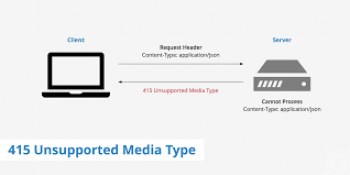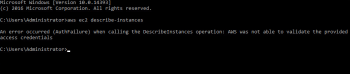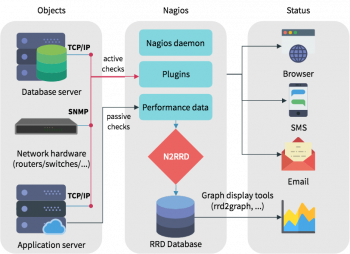Steps to install Apache web server on Ubuntu 20.04 LTS ?
This article will guide you on steps to #install and configure #Apache on #Linux server.
Apache is one of the most popular web servers that allows you to run a secure website without too much of a headache.
#HTTPD is a program that is (essentially) a program known as Apache Web server. The only difference I can think of is that on Ubuntu/Debian the binary is called apache2 instead of httpd which is generally what it is referred to as on RedHat/CentOS. Functionally they are both 100% the same thing.
Apache server root will be located in /etc/httpd. The path to the apache #program will be /usr/sbin/httpd. In the document root three directories are created: cgi-bin, html and icons.
By default, Apache web server is instructed to listen for incoming connection and bind on port 80. If you opt for the TLS configuration, the server will listen for secure connections on port 443.
To start Apache server on Debian / Ubuntu Linux Specific Commands to Start/Stop/Restart Apache:
1. Restart Apache 2 web server, enter: # /etc/init.d/apache2 restart. $ sudo /etc/init.d/apache2 restart.
2. To stop Apache 2 web server, enter: # /etc/init.d/apache2 stop.
3. To start Apache 2 web server, enter: # /etc/init.d/apache2 start.
Methods to check an available memory in Ubuntu 20.04 LTS ?
This article will guide you on how different methods of checking the available #memory in #Ubuntu 20.04. By following any of these methods, you can check the available memory along with lots of other useful memory statistics of your Ubuntu 20.04 system.
Logical Volume Manager (#LVM) is a software-based RAID-like system that lets you create "pools" of storage and add hard drive space to those pools as needed. There are lots of reasons to use it, especially in a data center or any place where storage requirements change over time.
#Linux by default tries to use RAM in order to speed up disk operations by making use of available memory for creating buffers (file system metadata) and #cache (pages with actual contents of files or block devices), helping the system to run faster because disk information is already in memory which saves I/O #operations
To check memory #usage on Linux:
1. free command. The free command is the most simple and easy to use command to check memory usage on linux.
2. /proc/meminfo. The next way to check memory usage is to read the /proc/meminfo file.
3. vmstat. The vmstat command with the s option, lays out the memory usage statistics much like the proc command.
4. top command.
5. htop.
Step by step process to install MongoDB on Linux Mint 20 ?
This article will guide you on methods to install MongoDB on #Linux #Mint 20 system. You can check #MongoDB status, and can also access its shell to pass #commands to this database.
MongoDB installs as a #systemd service, which means that you can manage it using standard systemd commands alongside all other sytem services in Ubuntu. To verify the status of the service, type: sudo systemctl status mongodb.
Companies and development teams of all sizes use MongoDB because: The document data model is a powerful way to store and retrieve data that allows developers to move fast. MongoDB's horizontal, scale-out architecture can support huge volumes of both data and traffic.
To start MongoDB in Debian:
1. Start MongoDB. Issue the following command to start mongod: sudo service mongod start.
2. Stop MongoDB. As needed, you can stop the mongod process by issuing the following command: sudo service mongod stop.
3. Restart MongoDB. Issue the following command to restart mongod: sudo service mongod restart.
Step by step process to install MariaDB on Linux Mint 20 ?
This article will guide you on steps to install #MariaDB on the #Linux operating system.
MariaDB offers more and better storage engines. NoSQL support, provided by Cassandra, allows you to run SQL and NoSQL in a single database system. MariaDB also supports TokuDB, which can handle big data for large organizations and corporate users.
As a columnar database, MariaDB ColumnStore stores table data in columns rather than rows. Data partitioning by columns is also called Vertical Partitioning.
MariaDB is a drop in place replacement for #MySQL, but you can also install it alongside MySQL.
To install MariaDB on #Ubuntu 18.04, follow these steps:
1. Update packages index. sudo apt update.
2. Once the packages list is updated, install MariaDB by issuing the following command: sudo apt install mariadb-server.
3. The MariaDB service will start automatically.
Steps to install Google Chrome in Ubuntu 20.04 LTS ?
This article will guide you on the different methods to #install #Google #Chrome on #Ubuntu 20.04 system using two different ways using the command line and graphical methods. We have executed different commands on the terminal for the installation.
To Install Google Chrome on Ubuntu Graphically:
1. Click on Download Chrome.
2. Download the DEB file.
3. Save the DEB file on your #computer.
4. Double click on the downloaded DEB file.
5. Click Install button.
6. Right click on the deb file to select and open with Software Install.
7. Google Chrome installation finished.
Steps to Install Samba on Ubuntu 20.04 and share files on Linux and Windows
This article will guide you on steps to #install #Samba in #Ubuntu 20.04 Linux system. We have executed all #commands and set of procedures on Ubuntu 20.04 LTS system and Windows 10. Also, We have implemented how to share folders via a local #network using Samba shares. Enjoy the benefits of Samba on your #system.
To Set up the Samba File Server on Ubuntu / #Linux:
1. Open the terminal.
2. Install samba with the following command: sudo apt-get install samba smbfs.
3. Configure samba typing: vi /etc/samba/smb.conf.
4. Set your workgroup (if necesary).
5. Set your #share folders.
6. Restart samba.
7. Create the share #folder: sudo mkdir /your-share-folder.