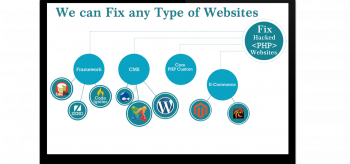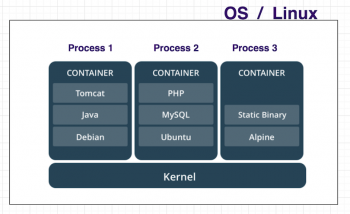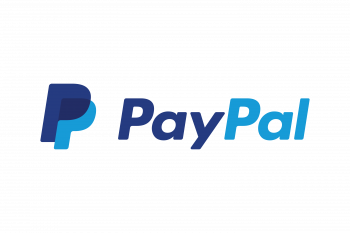Steps to create and run a C program using Ubuntu 20.04 LTS ?
This article will guide you on steps to write your first C #program. Hello World! the program may seem useless and simple, but it is the best way to get started on learning how to program. By writing this yourself, you better under concepts that may otherwise seem abstract and vague. To run C program: Open #Command #prompt or Terminal(if you use #Ubuntu or Mac OS), and go to the directory where you have saved the hello. c program file. Now, to run the program, type in ./a. out and you will see Hello, World displayed on your screen. To compile and run a C program on Ubuntu Linux using the gcc compiler: 1. Open up a #terminal. Search for the terminal application in the Dash tool (located as the topmost item in the Launcher). 2. Use a text editor to create the C source code. 3. #Compile the program. 4. Execute the program.
How to change MTU size in Linux ?
This article will guide you on how to change the #MTU size of a #network #interface either temporarily or permanently in your #Linux system. To change the MTU size: 1. Launch a web browser from a computer or mobile device that is connected to your router's network. 2. The user name is admin. The default password is password. 3. Select ADVANCED > Setup > WAN Setup. 4. In the MTU Size field, enter a value from 64 to 1500. 5. Click the Apply button. Your settings are saved.
wc command: Demonstrated with 5 examples on Ubuntu 20.04 LTS
This article will guide you on how to use the #wc #command in #Linux. Here you will learn the basics of wc command along with its command-line options and few practical examples. Now you can easily count number of lines, words, characters and bytes in your files and in the output from other commands. The wc command in #UNIX is a command line utility for printing newline, word and byte counts for files. It can return the number of lines in a file, the number of characters in a file and the number of words in a file. It can also be combine with pipes for general #counting operations. To use use WC command, you need to know the following: wc -l : Prints the number of lines in a file. wc -w : prints the number of words in a file. wc -c : Displays the count of bytes in a file. 1. A Basic Example of WC Command. 2. Count Number of Lines. 3. Display Number of Words. 4. Count Number of Bytes and Characters. 5. Display Length of Longest Line.
MySQL on Ubuntu 20.04 LTS - How to Install and Configure ?
This article will guide you on how to install and configure #MySQL server on the #Linux system Ubuntu 20.04 in this article. Also, we have explored different basic commands to run MySQL server. MySQL is a relational #database that uses SQL to query a database. It facilitates data storing, modifying, and management in a tabular format. To install the latest version of MySQL in #ubuntu: 1. Enable MySQL #Repositories. 2. Install MySQL Repositories. 3. Refresh the Repositories. 4. Install MySQL. 5. Set up MySQL Security. 6. Start, Stop, or Check Status of MySQL Service. 7. Launch MySQL to Enter #Commands.
Enable dark mode in latest LibreOffice under Ubuntu 20.04 LTS
This article will guide you on how you can enable the dark mode across all the applications of #LibreOffice in #Ubuntu 20.04. Also, it also gives you the direction of reverting back to its regular mode whenever you want. To Enable #Dark #Mode in LibreOffice on Ubuntu, Linux : 1. Open LibreOffice. 2. From menu, click Tools -> Options. 3. Go to Application Colors, select document background as Black. 4. If you would like to change to a dark icon #theme, change it from View options on the left side for better visibility of the #toolbar icons.
Install latest LibreOffice on Ubuntu 20.04 LTS - Different methods to do it ?
This article will guide you on different methods to have the latest version of #LibreOffice installed on your #Ubuntu 20.04 system. To #install LibreOffice Ubuntu 20.04 step by step instructions: 1. Use the top left Activities menu to open the #Software application. 2. Search for LibreOffice software. 3. Click the Install button to begin the LibreOffice installation. 4. Enter your username and password. 5. Start the LibreOffice #application.