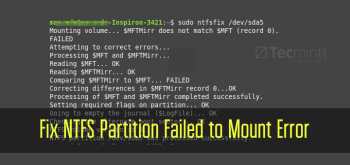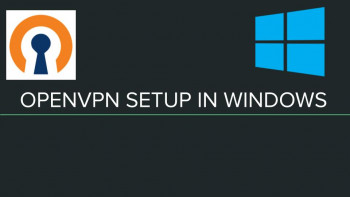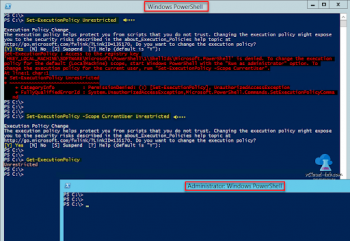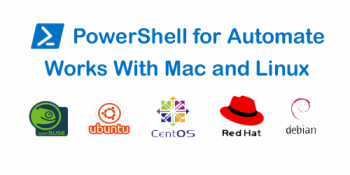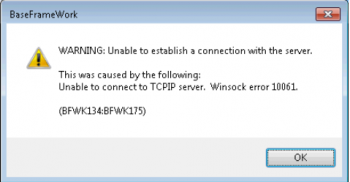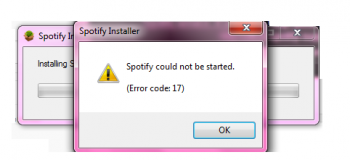NTFS partition failed to mount
This article will guide you on methods to resolve NTFS partition failed to mount error.
Causes of NTFS partition failed to mount error:
1. File system errors
After using #NTFS drive in #Windows you have detached it without removing it safely. Therefore NTFS journal has not been emptied from temporary streams.
To fix the problem:
i. Open Disk Utility under #Mac OS X.
ii. You will find it in Applications – Utilities.
iii. Choose NTFS partition on the left and find First Aid tab on the right.
iv. Under this tab you will find Verify Disk option.
v. Run Verify and then Repair.
Setup OpenVPN on Windows Server
This article will guide you on how to setup OpenVPN on windows.
OpenVPN is a virtual private #network (#VPN) system that implements techniques to create secure point-to-point or site-to-site connections in routed or bridged configurations and remote access facilities.
To Configure OpenVPN client as service on Windows:
1. Editing your OpenVPN client configuration.
2. Storing your PrivateVPN.com credentials in a file.
3. Import edited .ovpn file and user.auth file to OpenVPN #config folder.
4. Configuring OpenVPN service to start automatically on boot.
To connect to OpenVPN from Windows Server:
i. Navigate to your #OpenVPN Access Server client web interface.
ii. Login with your credentials.
iii. Select 'OpenVPN Connect for #Windows'.
iv. Wait until the download completes, and then open it (specifics vary depending on your browser).
Powershell to enable script execution
This article will guide you on how to fix #Windows script error via PowerShell. Basically, we used #PowerShell to enable script #execution by running some #commands.
PowerShell is a cross-platform task automation and configuration management framework, consisting of a command-line shell and scripting language. Unlike most shells, which accept and return text, PowerShell is built on top of the . #NET Common Language Runtime (CLR), and accepts and returns . NET objects.
To enable script execution in PowerShell:
i. Open Start.
ii. Search for PowerShell, right-click the top-result and click the Run as administrator option.
iii. Type the following command to allow scripts to run and press Enter: Set-ExecutionPolicy RemoteSigned.
iv. Type A and press Enter (if applicable).
Disable Password Expiration with PowerShell
This article will guide you on the method to disable password expiration in the #Windows server with PowerShell.
#PowerShell is the shell #framework developed by Microsoft for administration tasks such as configuration management and automation of repetitive jobs.
The term 'PowerShell' refers to both – the shell used to execute commands and the scripting language that goes along with the framework.
Why did #Microsoft make me change my password?
This is a security feature of all Microsoft accounts which cannot be turned off.
If the option for 72 days password expiration is enabled in your account then it will automatically ask you to reset password.
To turn off the password feature on Windows 10:
1. Click the Start menu and type "netplwiz." The top result should be a program of the same name — click it to open.
2. In the User Accounts screen that launches, untick the box that says "Users must enter a name and password to use this computer."
3. Hit "Apply."
4. When prompted, re-enter your password to confirm the changes.
Winsock Error 10061 Steps to fix it
This article will guide you on different methods to resolve #Winsock error 10061. A socket error is when there is a problem with the user's #computer or the other computer or server while making this connection.
Winsock is actually short " #Windows sockets," which are files that allow Windows programs to connect to the Internet and other computers. Technically, Winsock is an "Application Programming Interface (#API)," that developers use to make their #programs network-enabled.
To fix Winsock #error in Windows 10:
1. Type netsh winsock reset and press Enter.
2. Type netsh int ip reset and press Enter.
3. Type #ipconfig /release and press Enter.
4. Type ipconfig /renew and press Enter.
Windows Error Code 17
This article will guide you on different methods to tackle Windows Error Code 17 which causes Windows #program to crash, slow Windows performance and periodic system freeze.
#Windows error code 17 is a standard device driver error. This error can be attributed to either a corrupt driver or an outdated driver. To resolve, Do a search for your device #driver and see if the newest version available was released since you bought your hardware. If it was, you probably need to download the newest version.
To Fix #Spotify Could Not Be Started #Error Code 17:
1. Open the “Firewall & network protection” via Search bar;
2. Click on “Allow an app through firewall”;
3. Press “Change settings”;
4. In the list of programs, find Spotify and check the boxes for it under the Private and Public columns.
If it's absent here, click on the “Allow another app …” button and add it manually.