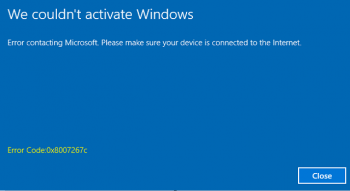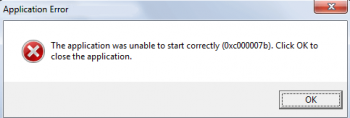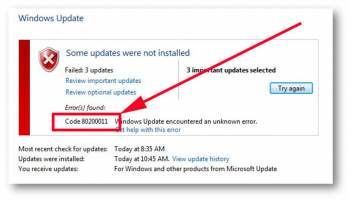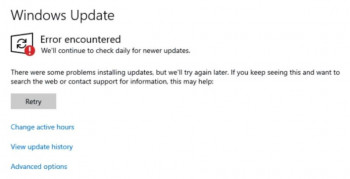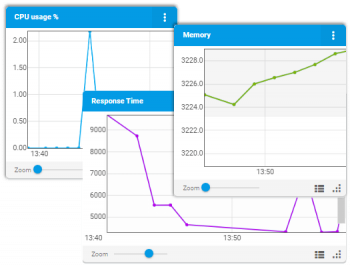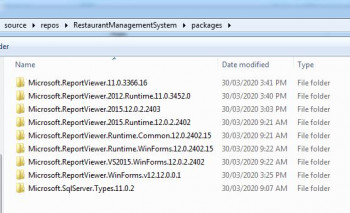Windows Activation Error Code 0xc004f074
This article will guide you on methods to fix #Windows activation error code #0xc004f074 and its causes.
When attempting to activate the Windows operating system, users sometimes receive the 0xC004f074 error code. This is a Windows Activation error that occurs when Windows is unable to reach your company's activation service or system administrator.
Changing your Windows #Product Key does not affect your personal files, installed applications and settings. Enter the new product key and click Next and follow the on screen instructions to #activate over the Internet.
To fix error 0xc004f074 in Windows 10:
1. Use the slmgr. vbs command.
2. Use the Slui 3 command. While on your start screen you need to press and hold the button Windows and the button R.
3. Run SFC scan.
4. Run the Update and Activation #Troubleshooters.
5. Contact #Microsoft Support.
The application failed to start correctly 0xc00007b in Windows
This article will guide you on steps to fix #application failed to start correctly #0xc00007b in Windows which occurs due to different reasons.
Application Error #0xc0000005 (Access Violation) error is usually caused by your computer not being able to correctly process the files and settings required to run a particular program or installation.
To can apply the methods below and see if they can help you get rid of this error.
1) Reboot your computer.
2) Run your application as #administrator.
3) Reinstall your application.
4) Reinstall Microsoft .NET #framework (for Windows 7 or below)
5) Reinstall Microsoft Visual C++ Redistributable Packages.
6) Update your #Windows.
Windows update error 0x800B0109
This article will guide you on steps to fix the #windows #update error 0x800B0109.
Windows error code #0x80070422 refers to an inability of Windows 7 to startup the Windows Update service so your computer can connect to the update servers at Microsoft.
Steps For Fixing #Error Code #0x800b0109:
1. Open Administrative Tools from Control Panel. Open Control Panel, type administrative tools in the search box, and then click Administrative Tools.
2. Double-click Services. If you’re prompted for an administrator password or confirmation, type the password or provide confirmation.
3. Right-click the Background Intelligent Transfer Service (BITS) service, and then click Properties.
4. On the General tab, next to Startup type, make sure that Automatic (Delayed Start) is selected.
5. Next to Service status, check to see if the service is started. If it’s not, click Start.
6. Click OK to close the #Properties dialog box.
7. Right-click the Windows Event Log service, and then click Properties.
8. On the General tab, next to Startup type, make sure that Automatic is selected.
9. Next to Service status, check to see if the service is started. If it’s not, click Start.
Windows update error 0x80240023
This article will guide you on steps to fix #Windows #update #error #0x80240023 which usually triggers while updating the Windows #system.
When you encounter an error #message, reboot your #machine and try to run the updates again. If you haven't run Windows #Update for some time, then you might have to repeat this process several times before all updates have been installed.
To fix errors on Windows 10:
1. Make sure that your #device has enough space.
2. Run Windows Update a few times.
3. Check third-party #drivers and download any updates.
4. Unplug extra #hardware.
5. Check Device #Manager for errors.
6. Remove third-party security #software.
7. Repair hard-drive errors.
8. Do a clean restart into Windows.
Perfmon Counters for CPU usage
This article will guide you on how to use #Perfmon Counters for CPU #Usage and #Optimization.
Monitoring #CPU #Performance #Counters:
1. System, #Counter: Processor Queue Length. This Performance Monitor counter displays the number of threads waiting to be executed in the queue, which all the processors on your system share.
2. Processor, Counter: % Processor Time.
3. Processor, Counter: Interrupts/sec and Performance Object; Processor, Counter: % DPC Time.
Could not load file or assembly Microsoft ReportViewer WebForms
This article will guide you on ways to resolve Could not load #file or #assembly 'Microsoft.ReportViewer.WebForms' #error occurs when #ReportViewer files are missing from the #bin folder.
You need to reference both Microsoft.ReportViewer.WebForms and Microsoft.ReportViewer.Common and set the CopyLocal property to true. This will result in the dll's being copied to our bin #directory (both are necessary).