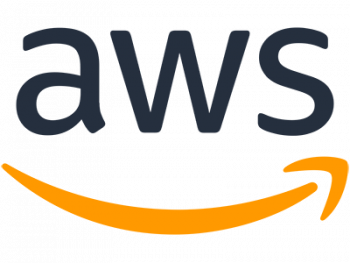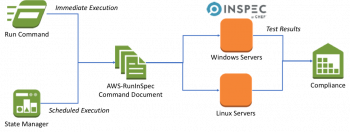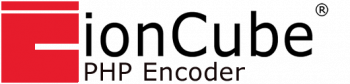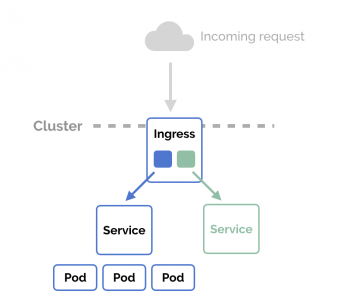NFS Client and Server - Step by step process to configure on Debian 10 Linux System
This article will guide you on how you can setup NFS server and client in Debian 10 system. Also, you will learn steps to install the NFS server and client, configure NFS shared directories, and mount/unmount the NFS shares on the client system.
Configuring a system to share files and directories using NFS is straightforward.
NFS uses port 2049. NFSv3 and NFSv2 use the portmapper service on TCP or UDP port 111.
Every filesystem being exported to remote users via NFS, as well as the access rights relating to those filesystems, is located in the /etc/exports file.
To check #NFS mount #Linux:
1. Use showmount to show NFS shares.
2. Use exportfs to show NFS shares.
3. Use master export file /var/lib/nfs/etab to show NFS shares.
4. Use mount to list NFS mount points.
5. Use nfsstat to list NFS mount points.
6. Use /proc/mounts to list NFS mount points.
How to uninstall programs from Linux Mint ?
This article will guide you on methods to remove or #uninstall a program in #Linux #Mint 20.
To uninstall a program, use the "apt-get" command, which is the general command for installing programs and manipulating installed programs.
If you want to remove a package, use the apt in the format; sudo apt remove [package name]. If you want to remove a package without confirming add –y between apt and remove words.
To uninstall an RPM package:
1. Execute the following command to discover the name of the installed package: rpm -qa | grep Micro_Focus. This returns PackageName , the #RPM name of your Micro Focus product which is used to identify the install package.
2. Execute the following command to uninstall the product: rpm -e [ PackageName ]
To clean up broken #packages in #Ubuntu:
i. Find your package in /var/lib/dpkg/info , for example using: ls -l /var/lib/dpkg/info | grep <package>
ii. Move the package folder to another location.
iii. Run the following command: sudo dpkg --remove --force-remove-reinstreq <package>
Listing Users in Linux - How to do it ?
This article will guide you on the different methods to list down all the Linux system users. To know whether a particular user is having sudo access or not, we can use -l and -U options together. For example, If the user has sudo access, it will print the level of #sudo access for that particular user.
If the user don't have sudo access, it will print that user is not allowed to run sudo on localhost.
To change users in #Linux:
The su command lets you switch the current user to any other user.
If you need to run a command as a different (non-root) user, use the –l [username] option to specify the user account.
Additionally, su can also be used to change to a different shell interpreter on the fly.
Ways to Shutdown CentOS 8
This article will guide you on different ways to shut down CentOS system. Using either of the above-discussed command line or GUI way, you can easily shutdown your #CentOS system.
To shut down the system from a terminal session, sign in or "su" to the "root" account. Then type ``/sbin/shutdown -r now''.
It may take several moments for all processes to be terminated, and then Linux will shut down.
In #Unix and #Linux, the shutdown command can be used to turn off or reboot a computer. Only the superuser can shut the system down.
One commonly issued form of this command is shutdown -h now , which will shut down a system immediately.
Another one is shutdown -r now to reboot.
Ways to Find Your IP address in Ubuntu 20.04 LTS
This article will guide you on how to check your private IP address in #Ubuntu 20.04 LTS system.
ifconfig command is used to display or configure a network interface.
To use command prompt (CMD) to find my #IP #address:
1. Open the command prompt: if you have a Start menu in your Windows system, open it and type cmd into the search bar.
2. Type ipconfig into the command prompt (or the Run box).
3. Find your IP address within the text that pops up.
You can also use the following commands will get you the private IP address of your interfaces:
i. ifconfig -a.
ii. ip addr (ip a)
iii. hostname -I | awk '{print $1}'
iv. nmcli -p device show.
Step by step process to install and use Steam on Ubuntu 20.04 LTS ?
This article will guide you on how to #install and get started with Steam on Ubuntu 20.04 LTS. Steam on Linux made it easier for various hardcore gamers to switch to #Linux from Windows or #Mac for professional reasons.
Ubuntu is the best OS for developers because of the various libraries, examples, and tutorials. These features of ubuntu help considerably with AI, ML, and DL, unlike any other OS.
Furthermore, Ubuntu also provides reasonable support for the latest versions of free open source software and platforms.
To Install #Steam from Ubuntu package #repository:
1. Confirm that the multiverse Ubuntu repository is enabled: $ sudo add-apt-repository multiverse $ sudo apt update.
2. Install Steam package: $ sudo apt install steam.
Use your desktop menu to start Steam or alternatively execute the following command: $ steam.
To play steam on #Linux:
i. To get started, click the Steam menu at the top-left of the main Steam window, and select 'Settings' from the dropdown.
ii. Then click 'Steam Play' on the left side, make sure the the box that says 'Enable Steam Play for supported titles' is checked, and check the box for 'Enable Steam Play for all other titles'.